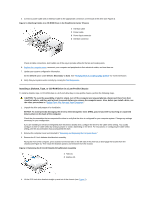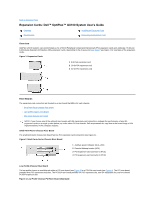Dell OptiPlex GX100 User Guide - Page 25
Connecting Drives
 |
View all Dell OptiPlex GX100 manuals
Add to My Manuals
Save this manual to your list of manuals |
Page 25 highlights
NOTE: Tape drives sold by Dell come with their own operating software and documentation. After you install a tape drive, refer to the documentation that came with the drive for instructions on installing and using the tape drive software. Connecting Drives When you install a drive, you connect two cables-a DC power cable and an interface cable-to the back of the drive. Your drive's power input connector (to which you connect the DC power cable) resembles the connector shown in Figure 13. Figure 13. Power Cable Connector 1 Power input connector 2 Power cable The drive's interface connector is a card-edge connector or a header connector, as shown in Figure 14. Figure 14. Drive Interface Connectors 1 Card-edge connector on drive 2 Notch 3 Interface cables 4 Colored strip 5 Header connector on drive When you attach the interface cable to a drive, be sure to match the colored strip on the cable to pin 1 of the drive's interface connector. For the location of pin 1 on the drive's interface connector, see the documentation that came with the drive. When you disconnect an interface cable from the system board, be sure to press in on the locking tabs on the cable connector before you disconnect the cable. When you attach an interface cable to the system board, be sure that the locking tabs snap into place so that the cable is firmly attached to the connector on the system board. Most interface connectors are keyed for correct insertion; that is, a notch or a missing pin on one connector matches a tab or a filled-in hole on the other connector (see Figure 14). Keyed connectors ensure that the pin-1 wire in the cable (indicated by the colored strip along one edge of the cable) goes to the pin-1 end of the connector. The pin-1 end of a connector on a board or a card is usually indicated by a silk-screened "1" printed directly on the board or card. NOTICE: When you connect an interface cable, do not reverse the interface cable (do not place the colored strip away from pin 1 of the connector). Reversing the cable prevents the drive from operating and could damage the controller, the drive, or both. Back to Contents Page