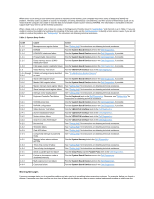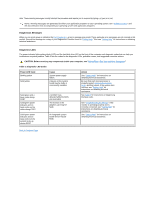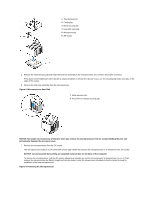Dell OptiPlex GX100 User Guide - Page 78
Microprocessor Heat Sink
 |
View all Dell OptiPlex GX100 manuals
Add to My Manuals
Save this manual to your list of manuals |
Page 78 highlights
1 Thumbscrews (2) 2 Cooling fan 3 Metal securing clip 4 Heat sink assembly 5 Microprocessor 6 ZIF socket 5. Release the metal securing clip that holds the heat sink assembly to the microprocessor zero insertion force (ZIF) connector. Press down on the folded part of the clip with a small screwdriver to release the clip (see Figure 3). The securing clip hooks over tabs on the sides of the socket. 6. Remove the heat sink assembly from the microprocessor. Figure 3. Microprocessor Heat Sink 1 Metal securing clip 2 Press here to release securing clip NOTICE: Be careful not to bend any of the pins when you remove the microprocessor from its socket. Bending the pins can permanently damage the microprocessor. 7. Remove the microprocessor from the ZIF socket. The microprocessor socket is a ZIF socket with a lever-type handle that secures the microprocessor in, or releases it from, the socket. NOTICE: Ground yourself by touching an unpainted metal surface on the back of the computer. To remove the microprocessor, pull the ZIF socket release lever straight out until the microprocessor is released (see Figure 4). Then remove the microprocessor by lifting it straight up from the socket. Leave the release lever extended so that the socket is ready for installation of the new microprocessor. Figure 4. Removing the Microprocessor