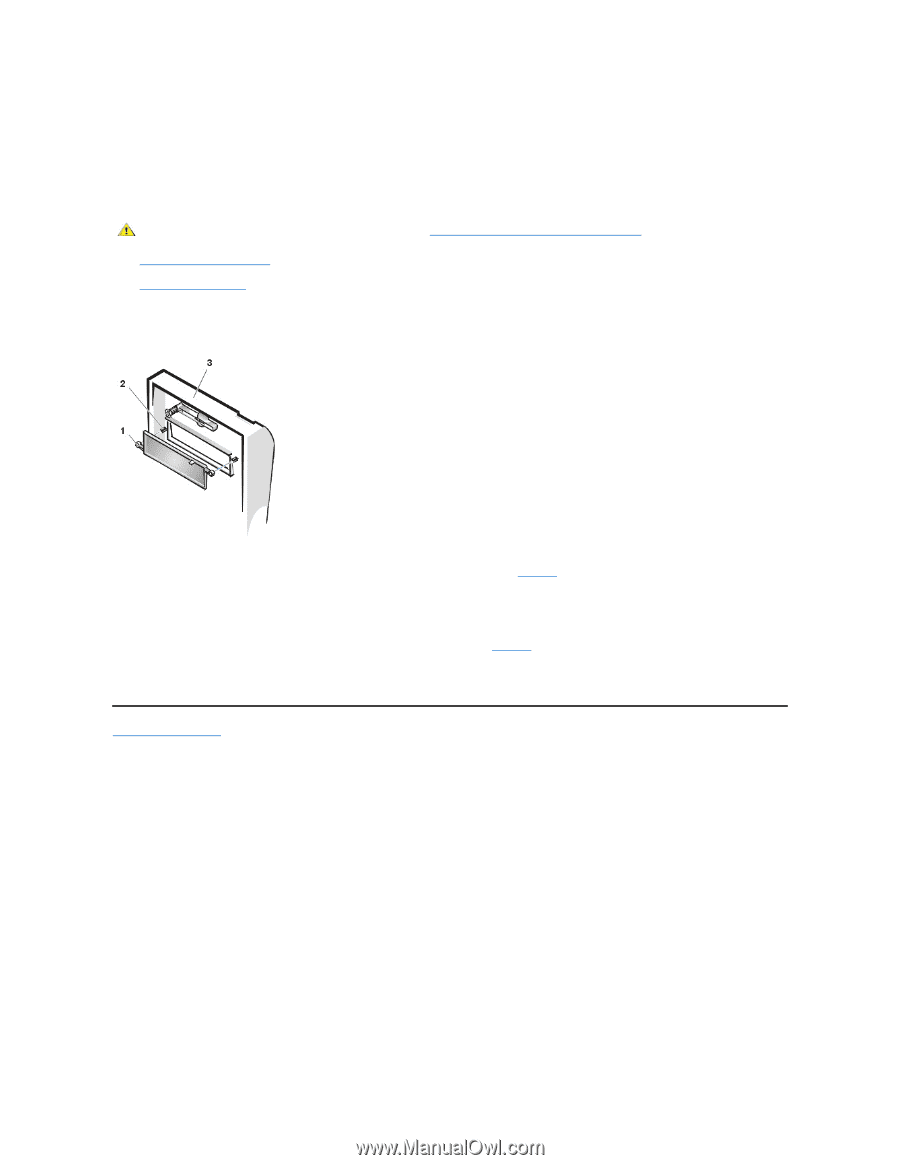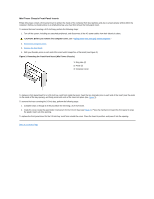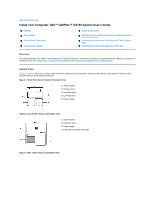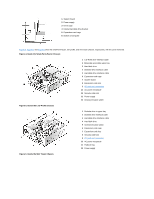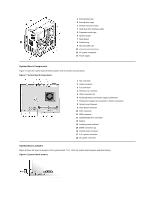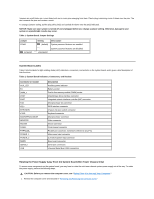Dell OptiPlex GX100 User Guide - Page 47
Mini Tower Chassis Front-Panel Inserts
 |
View all Dell OptiPlex GX100 manuals
Add to My Manuals
Save this manual to your list of manuals |
Page 47 highlights
Mini Tower Chassis Front-Panel Inserts Empty drive bays contain a front-panel insert to protect the inside of the computer from dust particles and also to ensure proper airflow within the computer. Before you install a drive in an empty drive bay, you must first remove the front-panel insert. To remove the insert covering a 5.25-inch bay, perform the following steps: 1. Turn off the system, including any attached peripherals, and disconnect all the AC power cables from their electrical outlets. CAUTION: Before you remove the computer cover, see "Safety First-For You and Your Computer." 2. Remove the computer cover. 3. Remove the front bezel. 4. With your thumbs, press in each end of the insert until it snaps free of the bezel (see Figure 3). Figure 3. Removing the Front-Panel Insert (Mini Tower Chassis) 1 Ring tabs (2) 2 Posts (2) 3 Computer cover To replace a front-panel insert for a 5.25-inch bay, work from inside the bezel. Insert the two ring-tabs (one on each end of the insert) over the posts on the inside of the bay opening, and firmly press both ends of the insert into place (see Figure 3). To remove the insert covering the 3.5-inch bay, perform the following steps: 1. Complete steps 1 through 3 of the procedure for removing a 5.25-inch insert. 2. Inside the cover, locate the eject button mechanism for the 3.5-inch bay (see Figure 3). Press the mechanism toward the front panel to snap the plastic insert out of its opening. To replace the front-panel insert for the 3.5-inch bay, work from outside the cover. Place the insert in position, and press it into the opening. Back to Contents Page