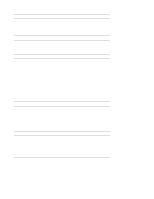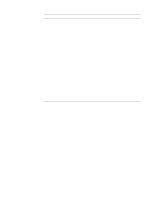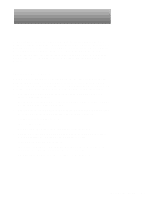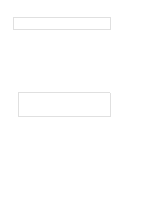Dell OptiPlex N Service Manual (.pdf) - Page 26
External Visual Inspection, Features - optiplex not turn on
 |
View all Dell OptiPlex N manuals
Add to My Manuals
Save this manual to your list of manuals |
Page 26 highlights
External Visual Inspection The external visual inspection consists of a quick inspection of the exterior of the computer, the monitor, the keyboard, any peripherals, and cables. While performing the visual inspection, make any necessary corrections. To perform the external visual inspection, follow these steps: 1. Turn off the computer, the monitor, and all peripherals. 2. Verify that all power cables are properly connected to the computer, the monitor and peripherals, and their power sources. 3. Verify that the keyboard and mouse interface cables are firmly attached to the proper connectors on the back of the computer. For a PS/2-compatible mouse, the keyboard and mouse interface cable connectors are identical except for their labels. If needed, see "System Features" in Chapter 1. For a serial mouse, the mouse interface cable must be firmly attached to one of the serial port connectors, and its captive screws must be secure enough to ensure a firm connection. 4. Verify that any devices attached to the serial ports, parallel port, and USB connectors are properly connected. Each of the serial, parallel, and USB interface cables must be firmly attached to an appropriate connector on the back of the computer as well as to the interface connector on the device. The captive screws that secure these connectors at each end of the interface cable must be secure enough to ensure a firm connection. 5. Verify that the video interface cable is firmly attached to the video connector on the back of the computer and to the connector on the back of the monitor. For proper connection of the monitor, see the documentation for the monitor. 6. Inspect all external monitor controls for any obvious damage or improper settings. For proper settings of the monitor controls, see the documentation for the monitor. 7. Inspect the keyboard to ensure that no keys are sticking. If one or more keys are sticking, it may be necessary to replace the keyboard. 8. Inspect the exterior of the computer, including all controls and indicators, for any signs of physical damage. Does the inspection reveal any problems? Yes. Refer to the appropriate procedure in Chapter 4, "Removing and Replacing Parts." No. Proceed to the next section, "Observing the Boot Routine." 2-2 Dell OptiPlex N Systems Service Manual