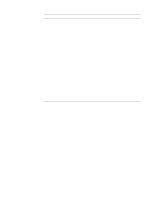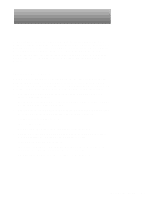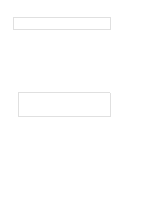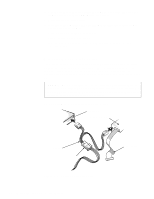Dell OptiPlex N Service Manual (.pdf) - Page 29
Hard-Disk–Based Diagnostics, pected hardware problem
 |
View all Dell OptiPlex N manuals
Add to My Manuals
Save this manual to your list of manuals |
Page 29 highlights
• PIC Test - Generates an interrupt on each IRQ line to verify interrupt con- troller operation • Speaker Test - Checks the functionality of the speaker by generating tones • Video Tests - Verify proper operation of the video controller and the video control circuitry • USB1 Tests - Check the USB interface registers and the USB controller • Serial Port 1 Tests - Check the computer's interface with external devices connected through serial port 1 • Serial Port 2 Tests - Check the computer's interface with external devices connected through serial port 2 • Parallel Port 1 Test - Checks several internal functions of the parallel port • Mouse Test - Checks the functionality of the mouse controller and the operation of the mouse keys • Keyboard Tests - Verify the correct operation of the keyboard and the key- board controller chip • Disk 0 Tests - Check the hard-disk drive controller and the storage capa- bility of the hard-disk drive For a complete description of the server-based diagnostics, see "Server-Based Diagnostics" in the online Network Administrator's Guide. Hard-Disk-Based Diagnostics The hard-disk-based diagnostics contains tests that aid in troubleshooting all major components of the computer. If it is not possible to run the server-based diagnostics, or if the server-based diagnostics fails to reveal the source of a suspected hardware problem, run the hard-disk-based diagnostics by following these steps: 1. Turn on (or reboot) the system. 2. Press immediately after you see the following message: Press for Setup If you wait too long and the operating system begins to load into memory, let the system complete the load operation; then shut down the system and try again. Starting the diagnostics causes the Dell logo to appear on the monitor screen, followed by a message indicating that the diagnostics is loading. Before the diagnostics loads, a program tests the portion of main memory (RAM) required for loading the diagnostics. If a main memory error is detected, a message indicates which DIMM has failed. If no errors are found in main memory, the diagnostics loads and the Diagnostics Menu appears. Basic Troubleshooting 2-5