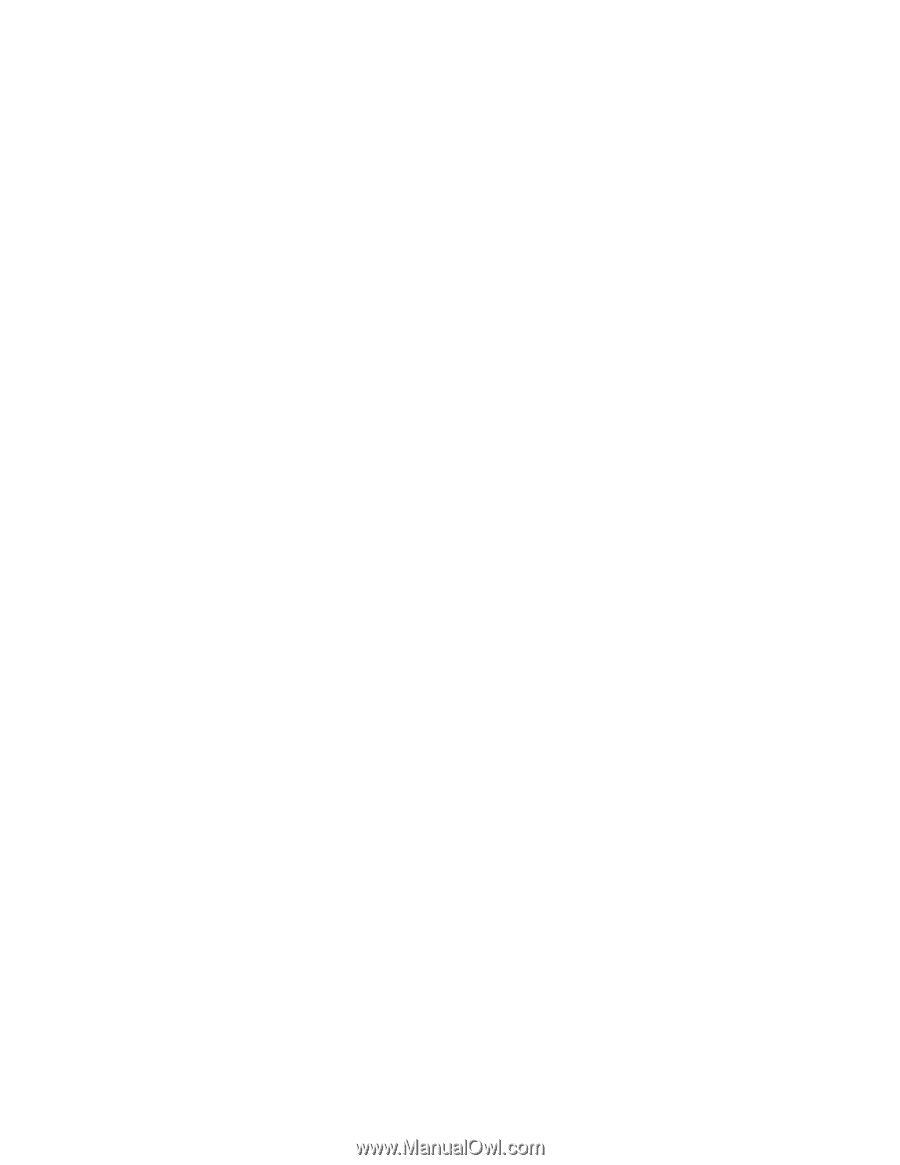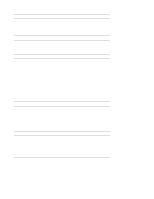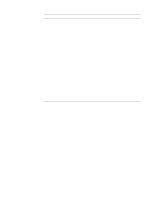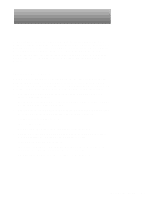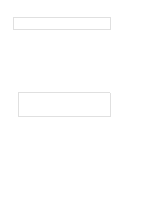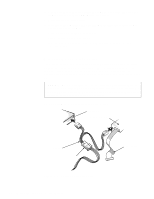Dell OptiPlex N Service Manual (.pdf) - Page 28
Server-Based Diagnostics, Service Agent above Hard drive C: on the Boot Device Priority list. Press - optiplex no display
 |
View all Dell OptiPlex N manuals
Add to My Manuals
Save this manual to your list of manuals |
Page 28 highlights
Server-Based Diagnostics The server-based diagnostics contains tests that aid in troubleshooting major components of the computer. To run the server-based diagnostics, follow these steps: 1. Turn on all peripherals and the computer. If the computer is already on, press to reboot the computer. 2. If necessary, enter the System Setup program and set the computer to boot from the network. Highlight the Boot Sequence field (see Figure A-1). Either press to restore the default settings, or press and the right-arrow key to display the Device List screen (see Figure A-2) and then move the LANDesk Service Agent above Hard drive C: on the Boot Device Priority list. Press to reboot the computer. 3. Press immediately after you see the following message: Press for Configuration Services or or to cancel If you wait too long before pressing , the message disappears and the load operation continues. Let the system complete the load operation; then shut down the system and try again. 4. Press immediately after you see a menu to enter the firmware update services. If you wait too long before making a selection, the system automatically enters the software services. 5. Enter a user name and password at the logon prompt. Contact the network administrator for information on system access. 6. Using the arrow keys, highlight Dell N 5XXX Diagnostics and press . 7. Select Run Once or Loop Continuously to begin the tests. The tests continue to run until an error is encountered. When an error is reported, you have the option of stopping or continuing the tests. When the tests are completed or stopped, the total number of errors is reported; there is no error log. The server-based diagnostics consists of the following test groups: • Coprocessor Tests - Check the math coprocessor's numerical calculation and error handling abilities • CMOS Confidence Test - Checks the NVRAM for accessibility and reli- ability of data storage • DMA Controller Test - Checks correct operation of the DMA controller • Timers Test - Checks the timers used by the microprocessor • RTC Test - Confirms the functionality and accuracy of the computer's RTC 2-4 Dell OptiPlex N Systems Service Manual