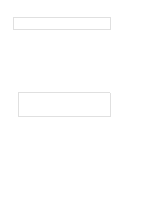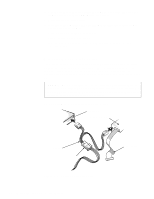Dell OptiPlex N Service Manual (.pdf) - Page 31
Internal Visual Inspection, described in Microprocessor/Heat Sink Assembly
 |
View all Dell OptiPlex N manuals
Add to My Manuals
Save this manual to your list of manuals |
Page 31 highlights
Internal Visual Inspection CAUTION: Before you proceed with the internal visual inspection described in this section, ensure that the user has saved all open files and exited all open application programs if possible. A simple visual inspection of a computer's interior hardware can often lead to the source of a problem, such as a loose expansion card, cable connector, or mounting screw. When you perform the visual inspection, refer to "System Features" in Chapter 1 to locate components in the inspection procedure. To perform the internal visual inspection, follow these steps: 1. Turn off the computer, including any attached peripherals, and dis- connect all the AC power cables from their power sources. Wear a wrist grounding strap, and clip it to an unpainted metal surface, such as the padlock loop on the back of the chassis. If a wrist grounding strap is not available, touch an unpainted metal surface on the back of the computer to discharge any static charge from your body. 2. Remove the computer cover as described in "Computer Cover" in Chapter 4. 3. Verify that the chips, DIMMs, expansion card, and riser board are fully seated in their sockets or connectors. WARNING: The microprocessor can get extremely hot. Be sure the microprocessor/heat sink assembly has had sufficient time to cool before you touch it. While reseating the microprocessor/heat sink assembly, use a wrist grounding strap or maintain contact with a metal surface on the chassis. To ensure that the chips are fully seated in their sockets, press firmly on the top of each chip. To reseat the microprocessor, remove it from its socket and reinstall it as described in "Microprocessor/Heat Sink Assembly" in Chapter 4. To reseat a DIMM, remove it from its socket and reinstall it as described in "DIMMs" in Chapter 4. If you need to reseat an expansion card, remove it from its connector and reinstall it as described in "Expansion Card" in Chapter 4. If you need to reseat the riser board, remove it from the expansion-card cage and reinstall it as described in "Riser Board" in Chapter 4. 4. Verify that all jumpers are set correctly. For information about these jumpers, see "System Board Jumpers" in Chapter 1. Basic Troubleshooting 2-7