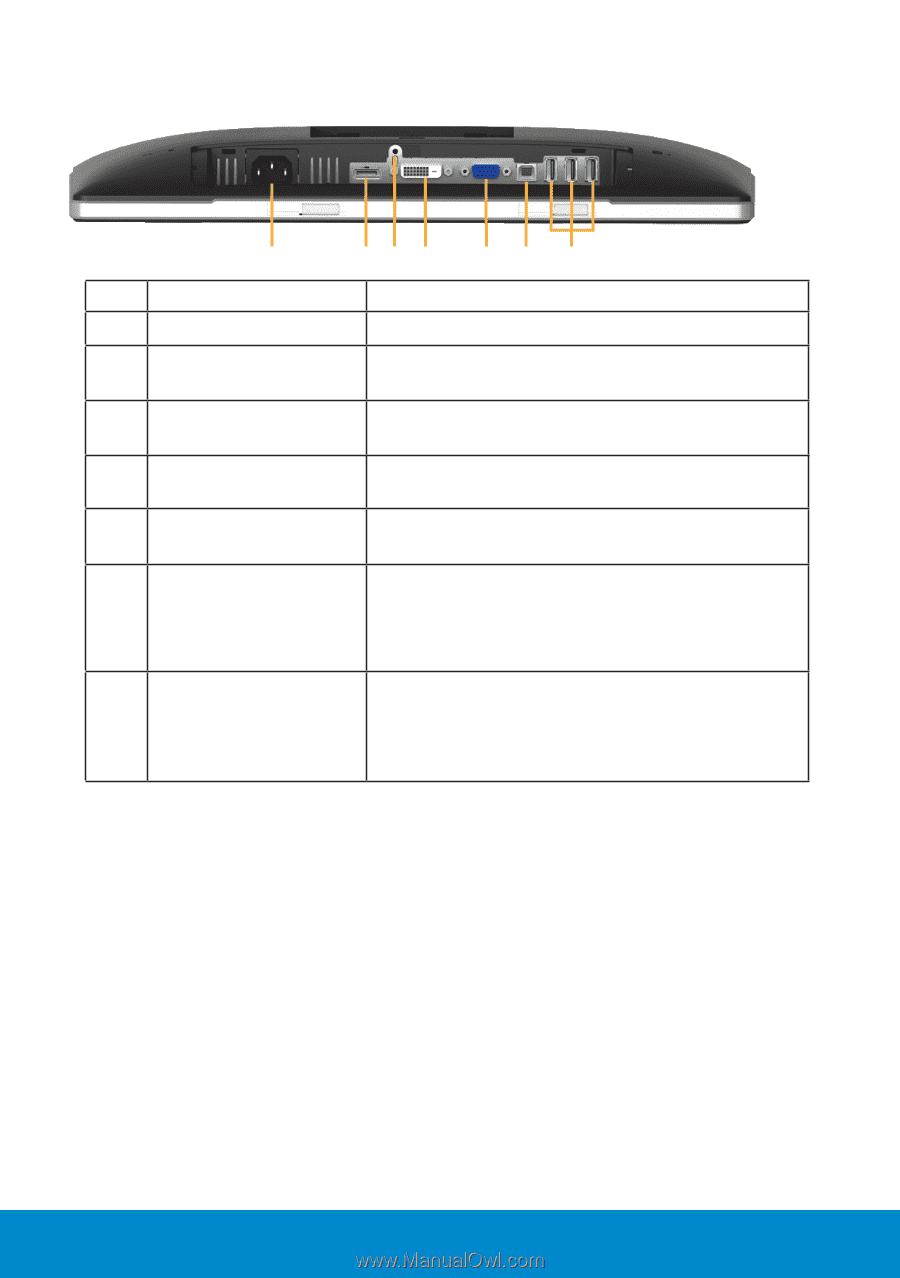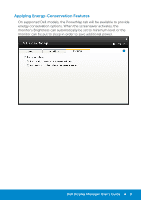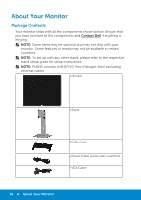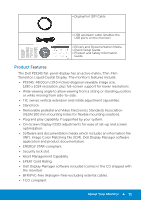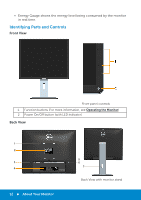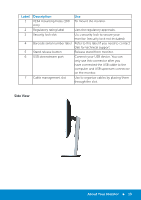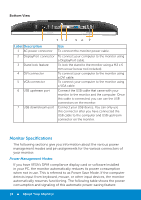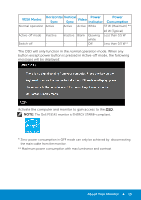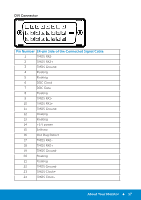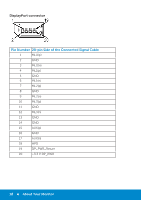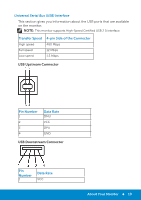Dell P1914S Dell Users Guide - Page 14
Monitor Specifications - power save mode
 |
View all Dell P1914S manuals
Add to My Manuals
Save this manual to your list of manuals |
Page 14 highlights
Bottom View 1 23 4 56 7 Label Description Use 1 AC power connector To connect the monitor power cable. 2 DisplayPort connector To connect your computer to the monitor using a DisplayPort cable. 3 Stand lock feature To lock the stand to the monitor using a M3 x 6 mm screw (screw not included). 4 DVI connector To connect your computer to the monitor using a DVI cable. 5 VGA connector To connect your computer to the monitor using a VGA cable. 6 USB upstream port Connect the USB cable that came with your monitor to the monitor and the computer. Once this cable is connected, you can use the USB connectors on the monitor. 7 USB downstream port Connect your USB device. You can only use this connector after you have connected the USB cable to the computer and USB upstream connector on the monitor. Monitor Specifications The following sections give you information about the various power management modes and pin assignments for the various connectors of your monitor. Power Management Modes If you have VESA's DPM compliance display card or software installed in your PC, the monitor automatically reduces its power consumption when not in use. This is referred to as Power Save Mode. If the computer detects input from keyboard, mouse, or other input devices, the monitor automatically resumes functioning. The following table shows the power consumption and signaling of this automatic power-saving feature: 14 About Your Monitor