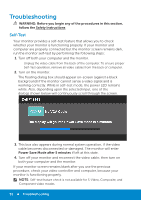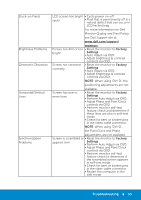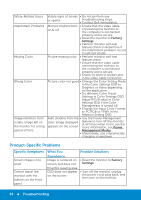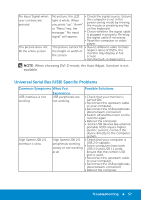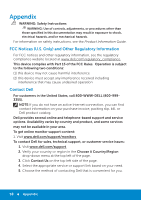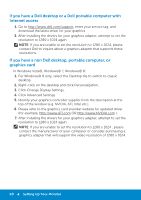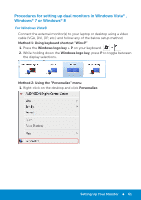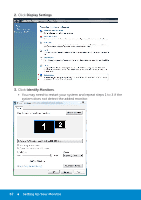Dell P1914S Dell Users Guide - Page 57
Universal Serial Bus USB Specific Problems
 |
View all Dell P1914S manuals
Add to My Manuals
Save this manual to your list of manuals |
Page 57 highlights
No Input Signal when user controls are pressed The picture does not fill the entire screen No picture, the LED • Check the signal source. Ensure light is white. When the computer is not in the you press "up", "down" power saving mode by moving the mouse or pressing any key or "Menu" key, the on the keyboard. message " No input signal" will appear. • Check whether the signal cable is plugged in properly. Re-plug the signal cable if necessary. • Reset the computer or video player. The picture cannot fill • Due to different video formats the height or width of the screen (aspect ratio) of DVDs, the monitor may display in full screen. • Run the built-in diagnostics. NOTE: When choosing DVI-D mode, the Auto Adjust function is not available. Universal Serial Bus (USB) Specific Problems Common Symptoms What You Possible Solutions USB interface is not working High Speed USB 2.0 interface is slow. Experience USB peripherals are • Check that your monitor is not working turned ON. • Reconnect the upstream cable to your computer. • Reconnect the USB peripherals (downstream connector) • Switch off and then turn on the monitor again. • Reboot the computer. • Some USB devices like external portable HDD require higher electric current; connect the device directly to the computer system. High Speed USB 2.0 • Check that your computer is peripherals working USB 2.0-capable. • Some computers have both slowly or not working USB 2.0 and USB 1.1 ports. at all Ensure that the correct USB port is used. • Reconnect the upstream cable to your computer. • Reconnect the USB peripherals (downstream connector). • Reboot the computer Troubleshooting 57