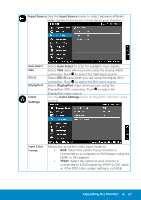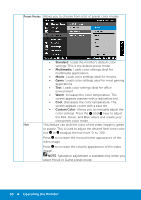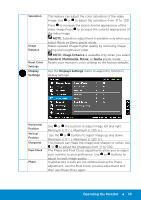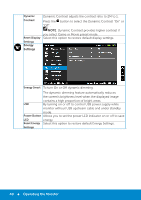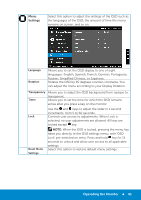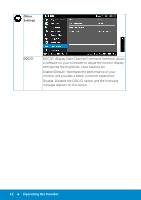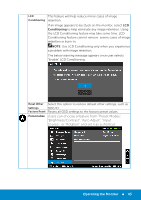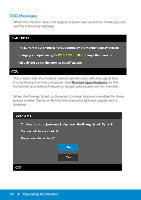Dell P1914S Dell Users Guide - Page 39
NOTE: Image Enhance, Standard, Multimedia, Movie, Display, Settings, Displays Settings - factory reset
 |
View all Dell P1914S manuals
Add to My Manuals
Save this manual to your list of manuals |
Page 39 highlights
Saturation Image Enhance Reset Color Settings Display Settings This feature can adjust the color saturation of the video image. Use or to adjust the saturation from '0' to '100'. Press to increase the monochrome appearance of the video image.Press to increase the colorful appearance of the video image. NOTE: Saturation adjustment is available only when you select Movie or Game preset mode. Makes upsized images higher quality by removing image fading and roughnessof edge. NOTE: Image Enhance is avaliable only when you select Standard, Multimedia, Movie, or Game preset mode. Resets your monitor's color settings to the factory defaults. Use the Displays Settings menu to adjust the monitor's display settings. Horizontal Position Vertical Position Sharpness Pixel Clock Phase Use or the buttons to adjust image left and right. Minimum is '0' (-). Maximum is '100' (+). Use the or buttons to adjust image up and down. Minimum is '0' (-). Maximum is '100' (+). This feature can make the image look sharper or softer. Use or to adjust the sharpness from '0' to '100'. The Phase and Pixel Clock adjustments allow you to adjust your monitor to your preference. Use or buttons to adjust for best image quality. If satisfactory results are not obtained using the Phase adjustment, use the Pixel Clock (coarse) adjustment and then use Phase (fine), again. Operating the Monitor 39