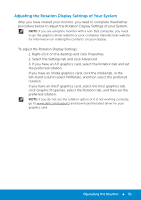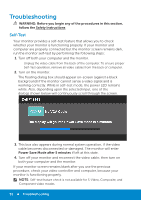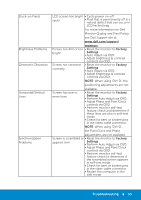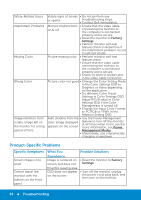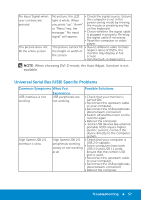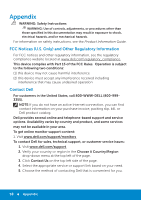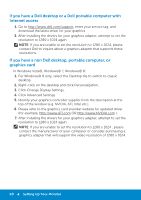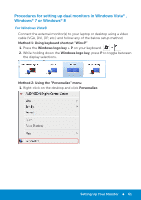Dell P1914S Dell Users Guide - Page 56
Product-Specific Problems
 |
View all Dell P1914S manuals
Add to My Manuals
Save this manual to your list of manuals |
Page 56 highlights
Safety-Related Issues Intermittent Problems Missing Color Wrong Color Image retention from a static image left on the monitor for a long period of time Visible signs of smoke • Do not perform any or sparks troubleshooting steps. • Contact Dell immediately. Monitor malfunctions on & off • Ensure that the video cable connecting the monitor to the computer is connected properly and is secure. • Reset the monitor to Factory Settings. • Perform monitor self-test feature check to determine if the intermittent problem occurs in self-test mode. Picture missing color • Perform monitor self-test feature check. • Ensure that the video cable connecting the monitor to the computer is connected properly and is secure. • Check for bent or broken pins in the video cable connector. Picture color not good • Change the Color Setting Mode in the Color Settings OSD to Graphics or Video depending on the application. • Try different Color Preset Settings in Color Settings OSD. Adjust R/G/B value in Color Settings OSD if the Color Management is turned off. • Change the Input Color Format to PC RGB or YPbPr in the Advance Setting OSD. Faint shadow from the • Use the Power Management static image displayed appears on the screen feature to turn off the monitor at all times when not in use (for more information, see Power Management Modes. • Alternatively, use a dynamically changing screensaver. Product-Specific Problems Specific Symptoms Screen image is too small Cannot adjust the monitor with the buttons on the front panel What You Experience Image is centered on screen, but does not fill entire viewing area OSD does not appear on the screen Possible Solutions • Reset the monitor to Factory Settings. • Turn off the monitor, unplug the power cord, plug back, and then turn on the monitor. 56 Troubleshooting