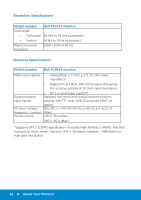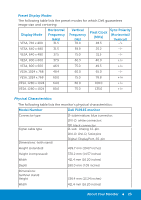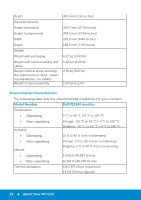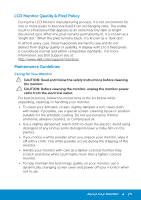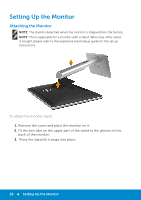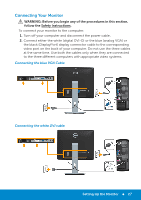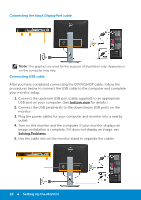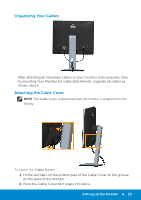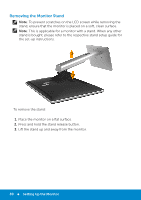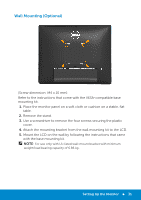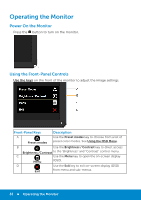Dell P1914S Dell Users Guide - Page 27
Connecting Your Monitor
 |
View all Dell P1914S manuals
Add to My Manuals
Save this manual to your list of manuals |
Page 27 highlights
Connecting Your Monitor WARNING: Before you begin any of the procedures in this section, follow the Safety Instructions. To connect your monitor to the computer: 1. Turn off your computer and disconnect the power cable. 2. Connect either the white (digital DVI-D) or the blue (analog VGA) or the black (DisplayPort) display connector cable to the corresponding video port on the back of your computer. Do not use the three cables at the same time. Use both the cables only when they are connected to the three different computers with appropriate video systems. Connecting the blue VGA Cable Connecting the white DVI cable Setting Up the Monitor 27

Connecting Your Monitor
WARNING: Before you begin any of the procedures in this section,
follow the Safety Instructions.
To connect your monitor to the computer:
1.
Turn o² your computer and disconnect the power cable.
2.
Connect either the white (digital DVI-D) or the blue (analog VGA) or
the black (DisplayPort) display connector cable to the corresponding
video port on the back of your computer. Do not use the three cables
at the same time. Use both the cables only when they are connected
to the three di²erent computers with appropriate video systems.
Connecting the blue VGA Cable
Connecting the white DVI cable
Setting Up the Monitor
27