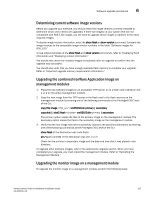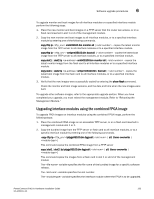Dell PowerConnect B - MLXe 4 Hardware Installation Guide - Page 147
Upgrading individual FPGA images on interface modules, option
 |
View all Dell PowerConnect B - MLXe 4 manuals
Add to My Manuals
Save this manual to your list of manuals |
Page 147 highlights
Additional upgrade steps 6 Upgrading individual FPGA images on interface modules You can upgrade FPGA images individually on interface modules. To see which FPGA images are available, refer to Table 2. NOTE For a simplified FPGA image upgrade process, use the combined FPGA image for interface modules. To upgrade FPGA images individually, perform the following steps. 1. Copy each FPGA image from the TFTP server or a flash card to all interface modules, or to a specified interface module by entering one of the following commands: copy tftp lp all [] [force-overwrite] copy tftp lp [force-overwrite] copy slot1 | slot2 lp [] [force-overwrite] copy slot1 | slot2 lp [force-overwrite] Specify the of the fpga file you are copying, for example, pbifsp2.bin, xppsp2.bin, statsoc.bin, etc. For a complete list of individual fpga file names, refer to Table 26. If you specify the (e.g., 4x10g), the router copies the images for that module only. If you specify all without a module-type, the system copies the appropriate images to the corresponding modules. The system compares FPGA versions being copied to those currently on the interface modules. If the images are identical, the download is aborted and the following warning message is displayed: Warning: same version of FPGA already exists on LP, no need to download FPGA again, use force-overwrite option to force download. If you use the all option, the system checks each interface module, and sends warning messages for Interface modules that have matching FPGA images. For interface modules that do not have matching FPGA images, the software proceeds with the download. If you use the force-overwrite option, an identical image is downloaded and the warning message is not sent. 2. The new FPGA images take effect when the management module is rebooted. You can also force the FPGA image to take effect on an interface module without rebooting the management module by "power cycling" the interface module using either of the following methods: • Turn the power off and on for the interface module using the power-off lp command followed by the power-on lp command. • Pull out and then reinsert the interface module. When the interface module boots, the FPGA Version Check utility confirms that compatible versions of the FPGA images are installed. At restart, or when the show version command is entered, the following information is displayed (this is an example only, versions may not be accurate). Valid PBIF Version = 3.21, Build Time = 11/11/2009 14:44:00 Valid XPP Version = 6.02, Build Time = 1/31/2010 10:52:00 Valid STATS Version = 0.07, Build Time = 12/11/2008 13:33:00 PowerConnect B-MLXe Hardware Installation Guide 135 53-1002111-01