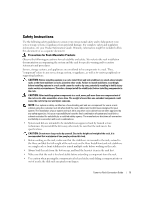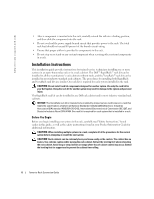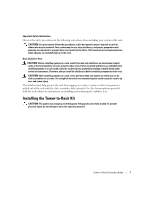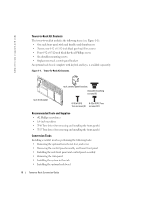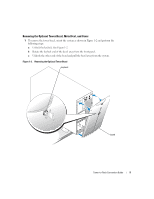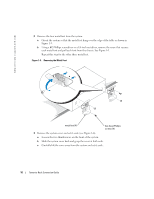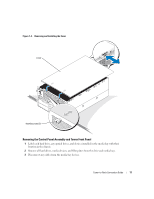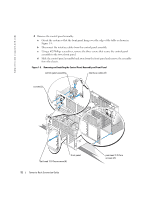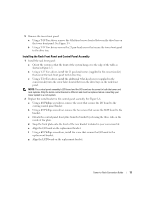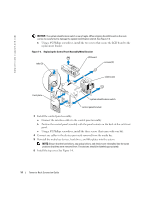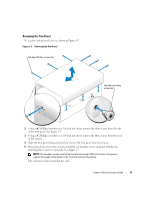Dell PowerEdge 6800 Installation and Troubleshooting Guide (.htm) - Page 10
Remove the system cover and set it aside see
 |
View all Dell PowerEdge 6800 manuals
Add to My Manuals
Save this manual to your list of manuals |
Page 10 highlights
www.dell.com | support.dell.com 2 Remove the four metal feet from the system: a Orient the system so that the metal feet hang over the edge of the table as shown in Figure 1-3. b Using a #2 Phillips screwdriver or a 1/4-inch nut driver, remove the screw that secures each metal foot and pull each foot from the chassis. See Figure 1-3. Repeat this step for the other three metal feet. Figure 1-3. Removing the Metal Feet metal feet (4) hex-head Phillips screws (4) 3 Remove the system cover and set it aside (see Figure 1-4): a Loosen the two thumbscrews on the front of the system. b Slide the system cover back and grasp the cover at both ends. c Carefully lift the cover away from the system and set it aside. 10 Tower-to-Rack Conversion Guide

10
Tower-to-Rack Conversion Guide
www.dell.com | support.dell.com
2
Remove the four metal feet from the system:
a
Orient the system so that the metal feet hang over the edge of the table as shown in
Figure 1-3.
b
Using a #2 Phillips screwdriver or a 1/4-inch nut driver, remove the screw that secures
each metal foot and pull each foot from the chassis. See Figure 1-3.
Repeat this step for the other three metal feet.
Figure 1-3.
Removing the Metal Feet
3
Remove the system cover and set it aside (see Figure 1-4):
a
Loosen the two thumbscrews on the front of the system.
b
Slide the system cover back and grasp the cover at both ends.
c
Carefully lift the cover away from the system and set it aside.
metal feet (4)
hex-head Phillips
screws (4)