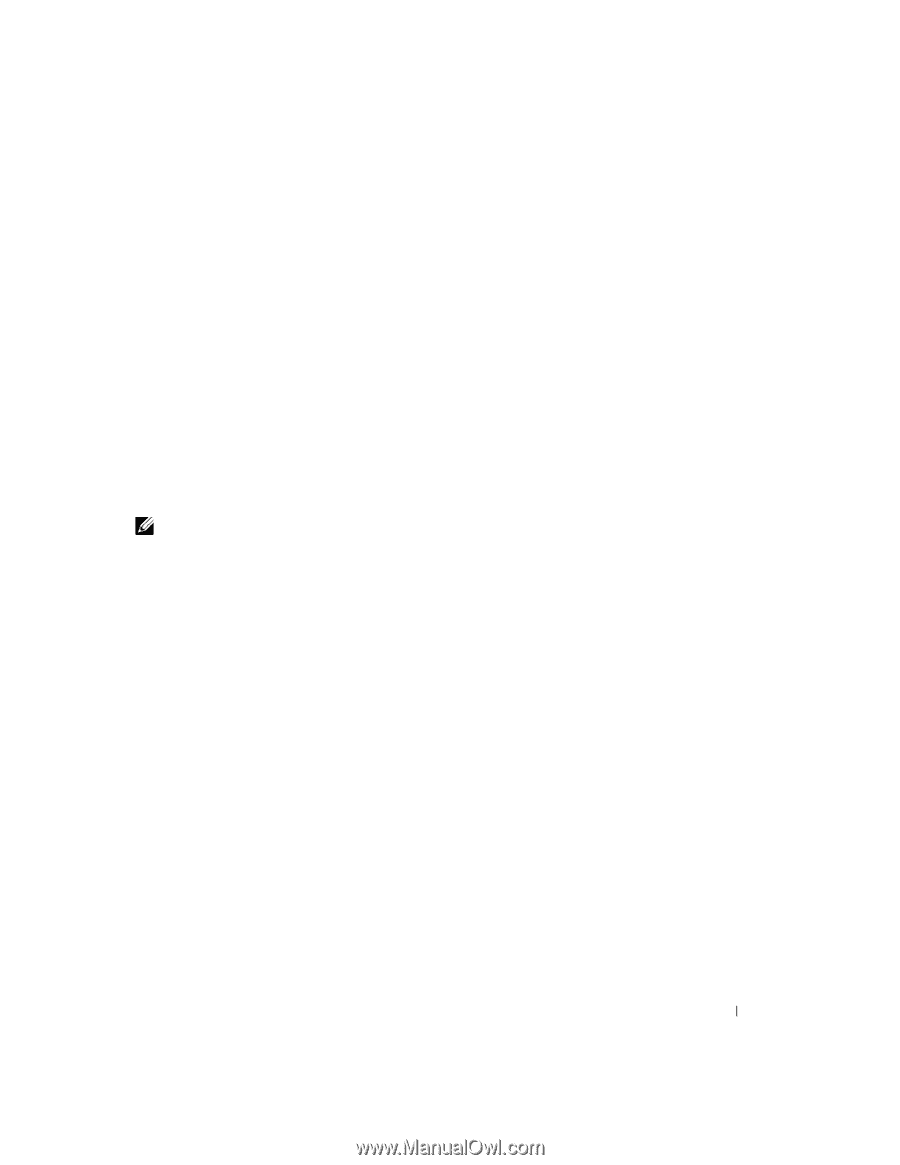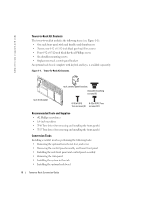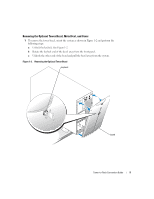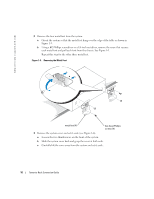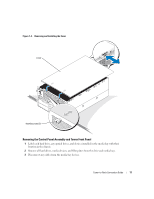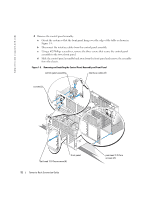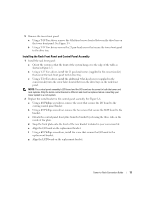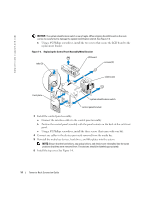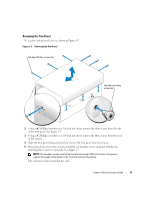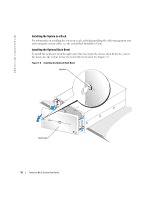Dell PowerEdge 6800 Installation and Troubleshooting Guide (.htm) - Page 13
Installing the Rack Front Panel and Control Panel Assembly - rack to tower kit
 |
View all Dell PowerEdge 6800 manuals
Add to My Manuals
Save this manual to your list of manuals |
Page 13 highlights
5 Remove the tower front panel: a Using a T-10 Torx driver, remove the 4 flat-head screws located between the drive bays on the tower front panel. See Figure 1-5. b Using a T-15 Torx driver, remove the 21 pan-head screws that secure the tower front panel to the drive tray. Installing the Rack Front Panel and Control Panel Assembly 1 Install the rack front panel: a Orient the system so that the front of the system hangs over the edge of the table as shown in Figure 1-5. b Using a T-15 Torx driver, install the 21 pan-head screws (supplied in the conversion kit) that secure the rack front panel to the drive tray. c Using a T-10 Torx driver, install the additional 4 flat-head screws (supplied in the conversion kit) into the screw holes located between the drive bays on the rack front panel. NOTE: The control panel assembly's LCD board and the I/O board are the same for both the tower and rack systems. Only the metal carrier bracket is different and must be replaced when converting your tower system to a rack system. 2 Replace the metal bracket in the control panel assembly. See Figure 1-6. a Using a #2 Phillips screwdriver, remove the screw that secures the I/O board to the existing control panel bracket. b Using a #2 Phillips screwdriver, remove the two screws that secure the LCD board to the bracket. c Detach the control-panel front plate from the bracket by releasing the three tabs on the inside of the plate. d Snap the front plate onto the front of the new bracket included in your conversion kit. e Align the I/O board on the replacement bracket. f Using a #2 Phillips screwdriver, install the screw that secures the I/O board to the replacement bracket. g Align the LCD board on the replacement bracket. Tower-to-Rack Conversion Guide 13