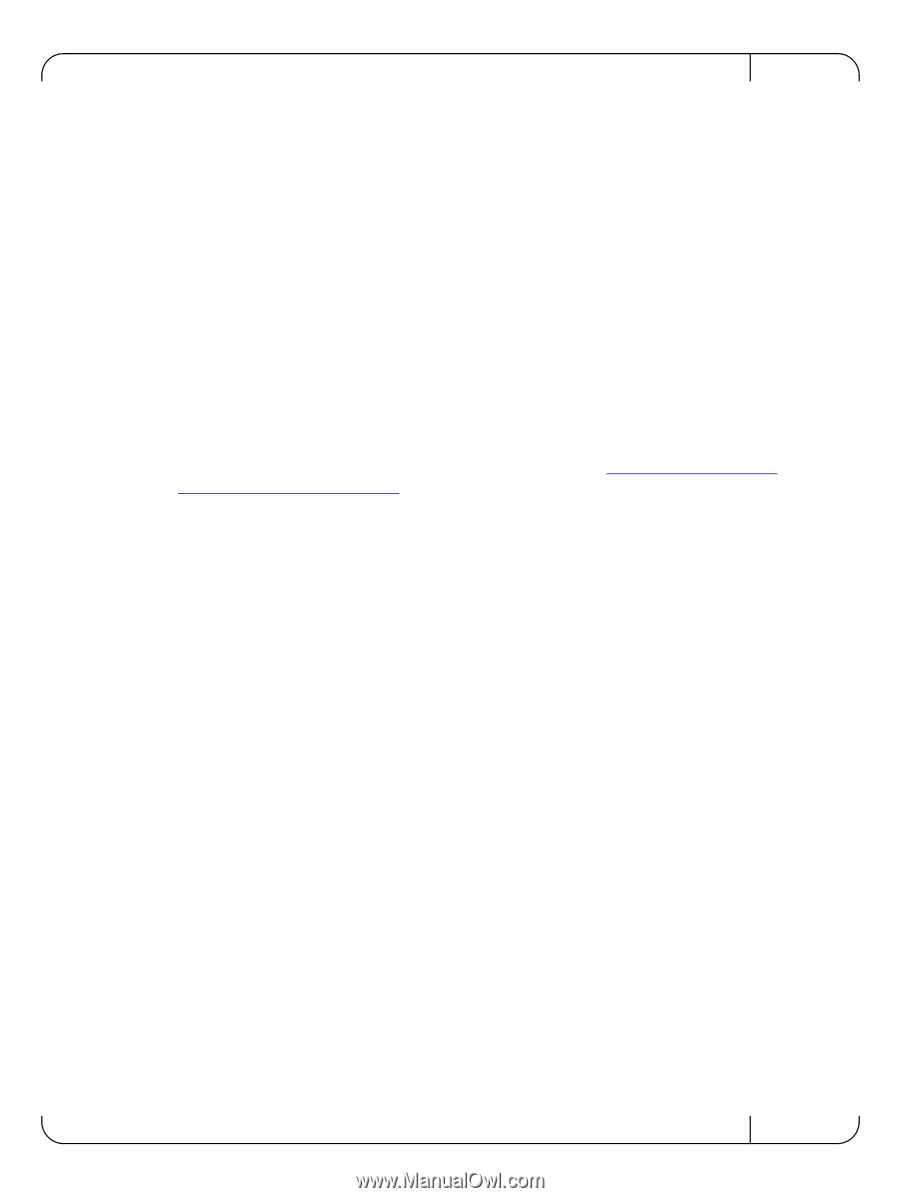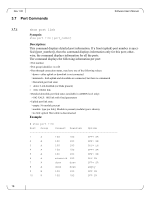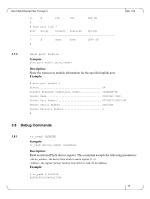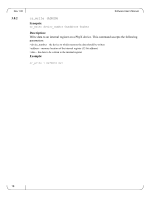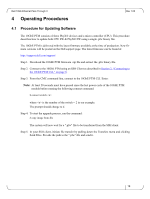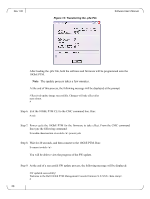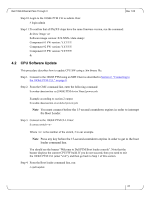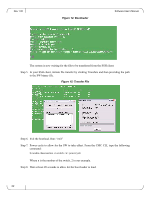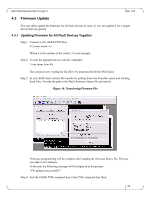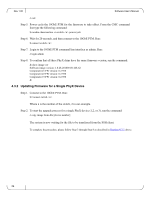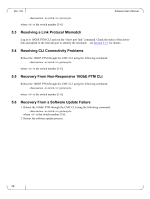Dell PowerEdge M520 Dell 10Gb Ethernet Pass Through II for M1000e Software Use - Page 21
CPU Software Update
 |
View all Dell PowerEdge M520 manuals
Add to My Manuals
Save this manual to your list of manuals |
Page 21 highlights
Dell 10Gb Ethernet Pass Through II Rev 1.00 Step 10.Login to the 10GbE PTM CLI as admin. Run: # login admin Step 11.To confirm that all PhyX® chips have the same firmware version, run the command: & show image ver Software image version: X.X.XXX- Component #1 FW version: Y.Y.YYY Component #2 FW version: Y.Y.YYY Component #3 FW version: Y.Y.YYY & 4.2 CPU Software Update This procedure describes how to update CPU SW using a .bin binary file. Step 1. Connect to the 10GbE PTM using an SSH Client as described in Section 2, "Connecting to the 10GbE PTM CLI," on page 8. Step 2. From the CMC command line, enter the following command: $ racadm chassisaction -m [10GbE PTM device Name] powercycle Example according to section 2 output: $ racadm chassisaction -m switch-2 powercycle Note You must connect before the 15-second countdown expires in order to interrupt the Boot Loader. Step 3. Connect to the 10GbE PTM CLI. Enter: $ connect switch- Where is the number of the switch, 2 in our example. Note Press any key before the 15-second countdown expires in order to get to the boot loader command line. You should see the banner "Welcome to Dell PTM Boot loader console". Note that the banner displays the current CPU FW build. If you do not succeed, then you need to exit the 10GbE PTM CLI (enter "exit"), and then go back to Step 1 of this section. Step 4. From the Boot loader command line, run: # cpufwupdate 21