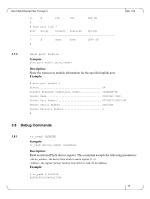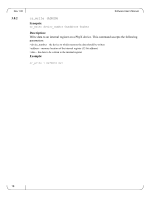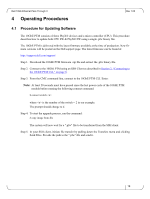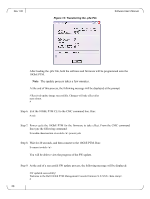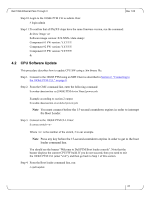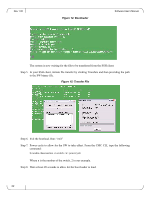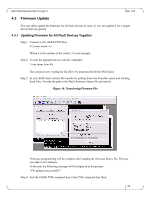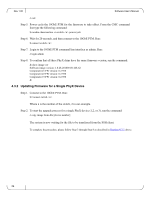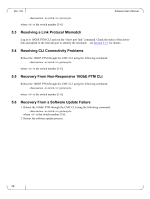Dell PowerEdge M520 Dell 10Gb Ethernet Pass Through II for M1000e Software Use - Page 22
Bootloader, Transfer File
 |
View all Dell PowerEdge M520 manuals
Add to My Manuals
Save this manual to your list of manuals |
Page 22 highlights
Rev 1.00 Figure 14: Bootloader Software User's Manual The system is now waiting for the file to be transferred from the SSH client. Step 5. In your SSH client, initiate file transfer by clicking Transfers and then providing the path to the SW binary file. Figure 15: Transfer File Step 6. Exit the bootload. Run: "exit" Step 7. Power cycle to allow for the SW to take effect. From the CMC CLI, type the following command: $ racadm chassisaction -m switch- powercycle Where n is the number of the switch, 2 in our example. Step 8. Wait at least 20 seconds to allow for the boot loader to load. 22
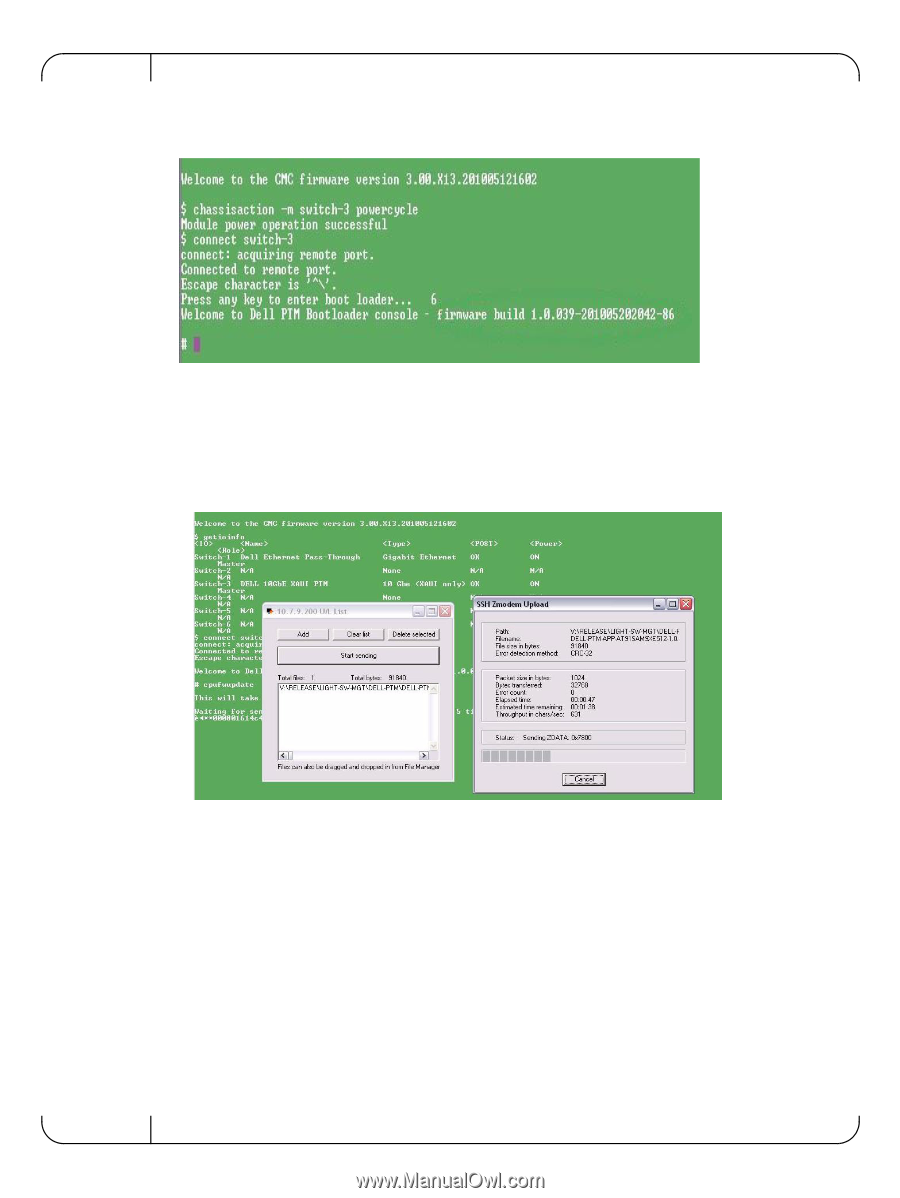
Software User’s Manual
Rev 1.00
22
Figure 14: Bootloader
The system is now waiting for the file to be transferred from the SSH client.
Step 5.
In your SSH client, initiate file transfer by clicking Transfers and then providing the path
to the SW binary file.
Figure 15: Transfer File
Step 6.
Exit the bootload. Run: “exit”
Step 7.
Power cycle to allow for the SW to take effect. From the CMC CLI, type the following
command:
$ racadm chassisaction -m switch-<n> powercycle
Where n is the number of the switch, 2 in our example.
Step 8.
Wait at least 20 seconds to allow for the boot loader to load.