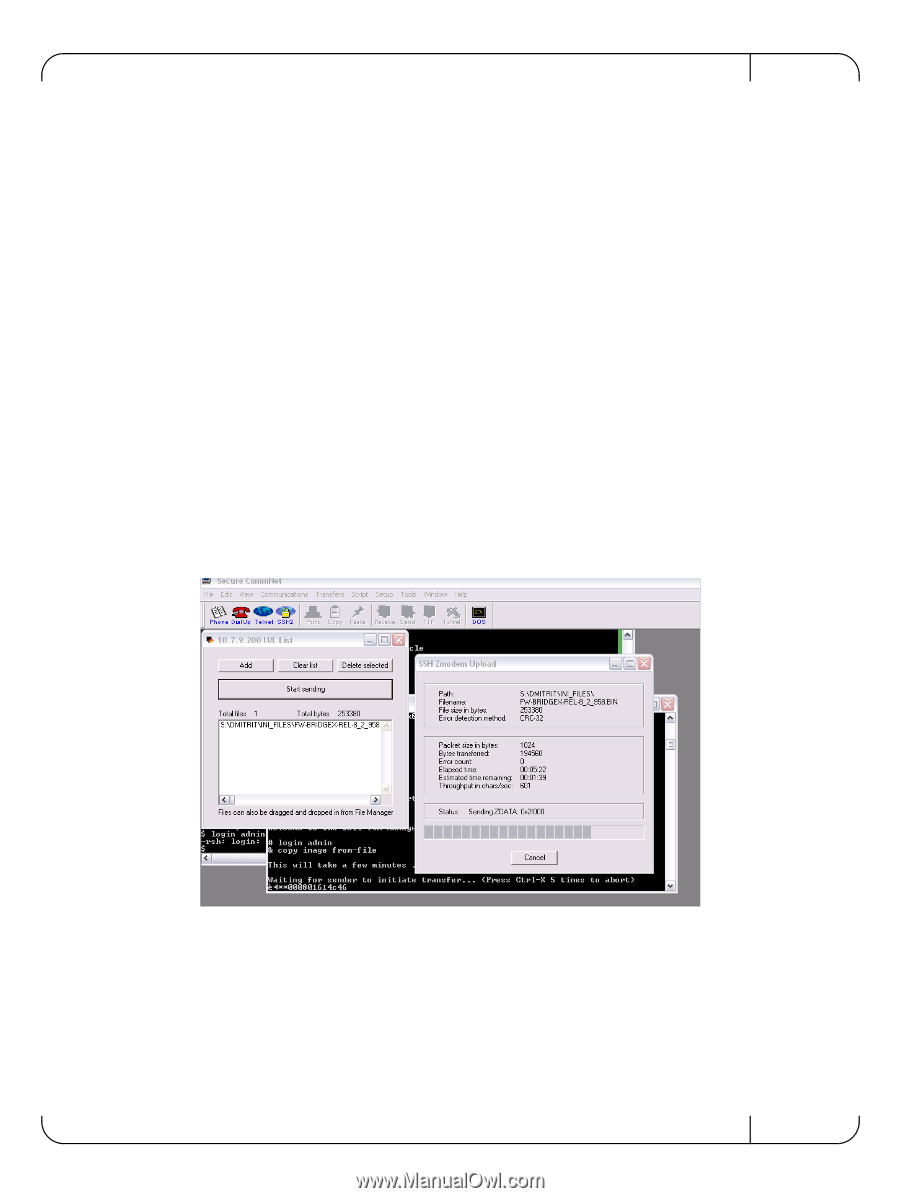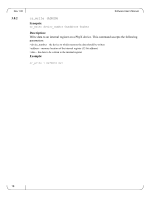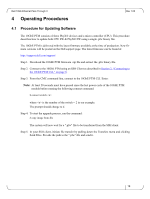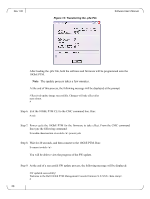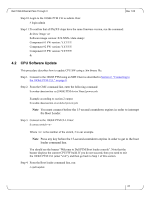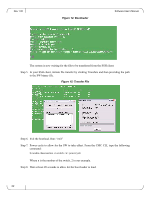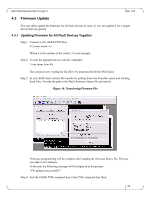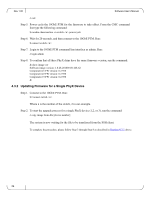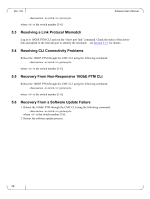Dell PowerEdge M520 Dell 10Gb Ethernet Pass Through II for M1000e Software Use - Page 23
Firmware Update
 |
View all Dell PowerEdge M520 manuals
Add to My Manuals
Save this manual to your list of manuals |
Page 23 highlights
Dell 10Gb Ethernet Pass Through II Rev 1.00 4.3 Firmware Update You can either update the firmware for all three devices at once, or you can update it for a single device that you specify. 4.3.1 Updating Firmware for All PhyX Devices Together Step 1. Connect to the 10GbE PTM. Run: $ Connect switch- Where n is the number of the switch, 2 in our example. Step 2. To start the upgrade process, run the command: # copy image from-file The system is now waiting for the file to be transferred from the SSH client. Step 3. In your SSH client, initiate file transfer by pulling down the Transfers menu and clicking Send Files. Provide the path to the PhyX firmware binary file and send it. Figure 16: Transferring Firmware File Firmware programming will be complete after loading the firmware binary file. This process takes a few minutes. At the end, the following message will be displayed at the prompt: "FW updated successfully!" Step 4. Exit the 10GbE PTM command line to the CMC command line. Run: 23