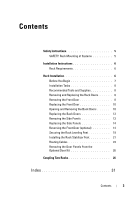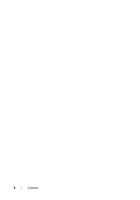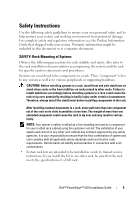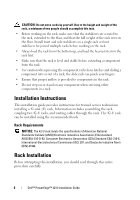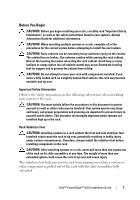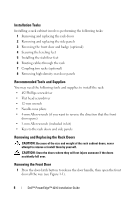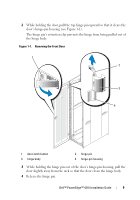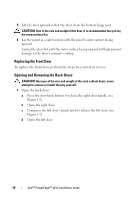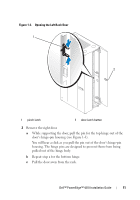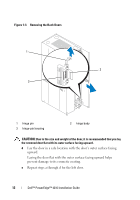Dell PowerEdge PDU Metered LCD User Manual - Page 10
Installation Tasks, Recommended Tools and Supplies, Removing and Replacing the Rack Doors
 |
View all Dell PowerEdge PDU Metered LCD manuals
Add to My Manuals
Save this manual to your list of manuals |
Page 10 highlights
Installation Tasks Installing a rack cabinet involves performing the following tasks: 1 Removing and replacing the rack doors 2 Removing and replacing the side panels 3 Reversing the front door and badge (optional) 4 Securing the leveling feet 5 Installing the stabilizer feet 6 Routing cables through the rack 7 Coupling two racks (optional) 8 Removing high-density rear door panels Recommended Tools and Supplies You may need the following tools and supplies to install the rack: • #2 Phillips screwdriver • Flat head screwdriver • 12-mm wrench • Needle-nose pliers • 4-mm Allen wrench (if you want to reverse the direction that the front door opens) • 5-mm Allen wrench (included in kit) • Keys to the rack doors and side panels Removing and Replacing the Rack Doors CAUTION: Because of the size and weight of the rack cabinet doors, never attempt to remove or install them by yourself. CAUTION: Store the doors where they will not injure someone if the doors accidently fall over. Removing the Front Door 1 Press the door-latch button to release the door handle, then open the front door all the way (see Figure 1-1). 8 Dell™ PowerEdge™ 4210 Installation Guide