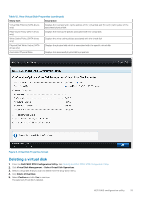Dell PowerEdge R7525 EMC PowerEdge RAID Controller S150 Users Guide - Page 28
Changing the boot order of the virtual disks
 |
View all Dell PowerEdge R7525 manuals
Add to My Manuals
Save this manual to your list of manuals |
Page 28 highlights
Table 10. View Controller Information (continued) Menu Item Firmware Build Time Description Displays the time and date the firmware was last updated. Figure 4. View Controller Information Screen Changing the boot order of the virtual disks Set Bootable Device allows you to change the boot order of the virtual disks. 1. Enter the Dell PERC S150 Configuration Utility. See Entering the DELL PERC S150 Configuration Utility on page 26. 2. Click Controller Management > Change Controller Properties. 3. Click Set Bootable Device. A Change Order dialog box displays the list of virtual disks available. 4. Use the arrow keys to set a virtual disk and + or - to change the order of the virtual disks that need to be booted first. 5. Click Ok. The changes to the boot order of the virtual disks are displayed. Stopping the system from booting if there is a critical BIOS error The Change Controller Properties screen allows you to either enable or disable the option to stop the system from booting if there is any critical BIOS error requiring manual intervention. 1. Enter the Dell PERC S150 Configuration Utility. See Entering the DELL PERC S150 configuration utility. 2. Click Controller Management > Change Controller Properties. 28 UEFI RAID configuration utility