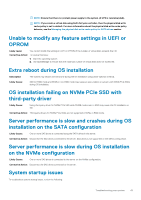Dell PowerEdge R7525 EMC PowerEdge RAID Controller S150 Users Guide - Page 48
Virtual disk rebuild status in the BIOS Configuration Utility (<CTRL><R>) or in UEFI HII
 |
View all Dell PowerEdge R7525 manuals
Add to My Manuals
Save this manual to your list of manuals |
Page 48 highlights
Corrective Action: Remove all physical disks except for the last one added. Then proceed with deleting the virtual disks that are not needed. Remember to take account of the virtual disks that are currently being used. Virtual disk rebuild status in the BIOS Configuration Utility () or in UEFI HII Likely Cause: Rebuild is not supported in the BIOS Configuration Utility () or in UEFI HII mode. Corrective Action: Boot to a supported operating system. Rebuild starts. To view rebuild status, install a supported storage application. Physical disk - related errors • The physical disk fails on page 48 • Cannot initialize a physical disk on page 48 • Status LED is not working on page 49 • Cannot update NVMe PCIe SSD firmware by using Dell Update Package or DUP on page 49 • Third-party driver installation for NVMe PCIe SSD failing on page 49 • Unable to find the NVMe PCIe SSD for operating system installation on page 49 The physical disk fails If the physical disk fails, check the following causes: • A physical disk is not visible in the BIOS Configuration Utility or is offline on page 48. • A physical disk is highlighted red at the BIOS Configuration Utility or Ctrl R on page 48. A physical disk is not visible in the BIOS Configuration Utility or is offline 1. Check that the cables are properly connected. 2. Check that the physical disk is installed properly in the system's backplane. 3. Check the system's backplane for damage. 4. Reinstall the physical disk and ensure that it is seated correctly in the system's backplane. 5. Check if the Physical Disk might be a SAS drive. 6. Perform a Rescan, to perform either of the following: a. Update the status of storage devices attached to the controller. b. Fix an error caused by deleting or initializing a virtual disk. A physical disk is highlighted red at the BIOS Configuration Utility or Ctrl R 1. Replace the physical disk. Depending on the RAID level of the virtual disk, data might be lost. 2. Perform a rescan to confirm that the new disk was discovered. Cannot initialize a physical disk Check whether or not the physical disk is: 1. Already a member of a virtual disk. 2. Currently a global or dedicated hot spare. 3. Reporting an Offline state. Only physical disks that are Ready state can be initialized. 48 Troubleshooting your system