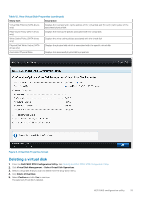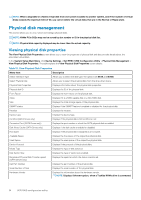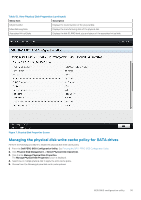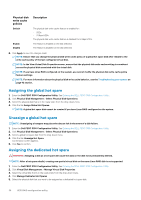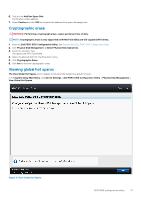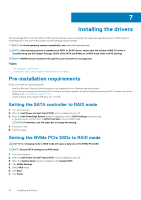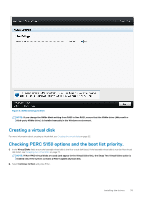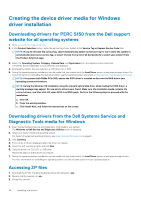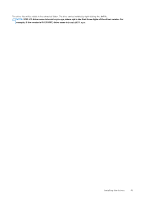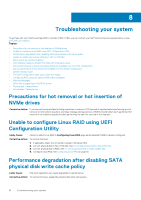Dell PowerEdge R7525 EMC PowerEdge RAID Controller S150 Users Guide - Page 37
Cryptographic erase, Viewing global hot spares
 |
View all Dell PowerEdge R7525 manuals
Add to My Manuals
Save this manual to your list of manuals |
Page 37 highlights
6. Click the link Add Hot Spare Disk. Confirmation screen appears. 7. Select Confirm and click YES to complete the dedicated hot spare disk assignment. Cryptographic erase WARNING: Performing a cryptograph erase, causes permanent loss of data. NOTE: Cryptographic erase is only supported on NVMe PCIe SSDs and ISE-capable SATA drives. 1. Enter the Dell PERC S150 Configuration Utility. See Entering the DELL PERC S150 Configuration Utility. 2. Click Physical Disk Management → Select Physical Disk Operations. 3. Select the Interface Type. The options are SATA and NVMe. 4. Select the physical disk from the drop-down menu. 5. Click Cryptographic Erase. 6. Click Yes to start the cryptographic erase. Viewing global hot spares The View Global Hot Spares screen displays the physical disk assigned as global hot spare. In the System Setup Main Menu, click Device Settings > Dell PERC S150 Configuration Utility > Physical Disk Management > View Global Hot Spares. Figure 8. View Global Hot Spares UEFI RAID configuration utility 37