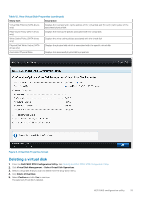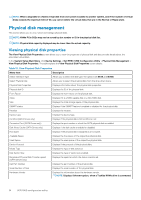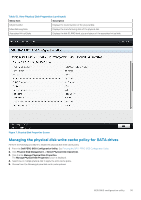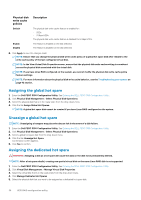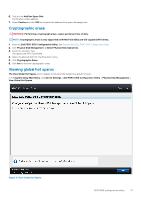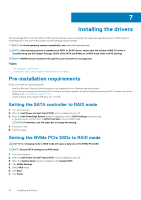Dell PowerEdge R7525 EMC PowerEdge RAID Controller S150 Users Guide - Page 33
Deleting a virtual disk, Table 12. View Virtual Disk Properties continued
 |
View all Dell PowerEdge R7525 manuals
Add to My Manuals
Save this manual to your list of manuals |
Page 33 highlights
Table 12. View Virtual Disk Properties (continued) Menu Item Description Virtual Disk Policies (SATA drives only) Displays the read and write cache policies of the virtual disk and the write cache policy of the associated physical disk Read Cache Policy (SATA drives only) Displays the read cache policies associated with the virtual disk Write Cache Policy (SATA drives only) Displays the write cache policies associated with the virtual disk Physical Disk Write Cache (SATA drives only) Displays the physical disk which is associated with the specific virtual disk Associated Physical Disks Displays the associated physical disk's properties Figure 6. Virtual Disk Properties Screen Deleting a virtual disk 1. Enter the Dell PERC S150 Configuration Utility. See Entering the DELL PERC S150 Configuration Utility. 2. Click Virtual Disk Management > Select Virtual Disk Operations. 3. Select a virtual disk that you want to delete from the drop-down menu. 4. Click Delete Virtual Disk. 5. Select Confirm and click Yes to continue. The selected virtual disk is deleted. UEFI RAID configuration utility 33