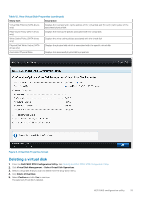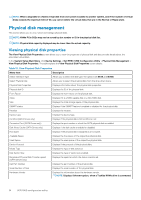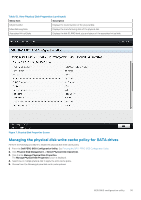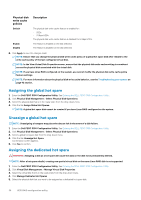Dell PowerEdge R7525 EMC PowerEdge RAID Controller S150 Users Guide - Page 31
Mixed RAID configuration, Manage virtual disk properties
 |
View all Dell PowerEdge R7525 manuals
Add to My Manuals
Save this manual to your list of manuals |
Page 31 highlights
Figure 5. Convert to Linux RAID selection page Mixed RAID configuration If your system detects mixed RAID configurations with both Windows and Linux RAID disks, then the S150 UEFI configuration utility displays the mixed configuration screen where you are encouraged to perform the following tasks: 1. To convert the Linux RAID disks: a. In the WARNING: MIXED CONFIGURATION screen, select Windows RAID configuration. b. Select the physical disks with Linux RAID configuration listed, and click the link CONVERT TO NON-RAID. If you do not want to convert the disks to non-RAID, remove the physical disks with Linux RAID configurations from the system. 2. To convert the Windows RAID disks: a. In the WARNING: MIXED CONFIGURATION screen, select Linux RAID configuration. b. Select the physical disks with Windows RAID configuration listed, and click the link CONVERT TO NON-RAID. If you do not want to convert the disks to non-RAID, remove the physical disks with Windows RAID configurations from the system. NOTE: The S150 controller does not support a mixed RAID configuration. If the mixed RAID configuration with both Windows and Linux RAID disks is detected, then you cannot perform any further tasks until you clear the physical disks or convert the physical disks. Manage virtual disk properties The Manage Virtual Disk Properties screen allows you to modify the physical disk write cache policy and view the associated physical disk and its properties and policies. In the System Setup Main Menu, click Device Settings > Dell PERC S150 Configuration Utility > Virtual Disk Management > Manage Virtual Disk Properties.The table explains the Manage Virtual Disk Properties screen details: UEFI RAID configuration utility 31