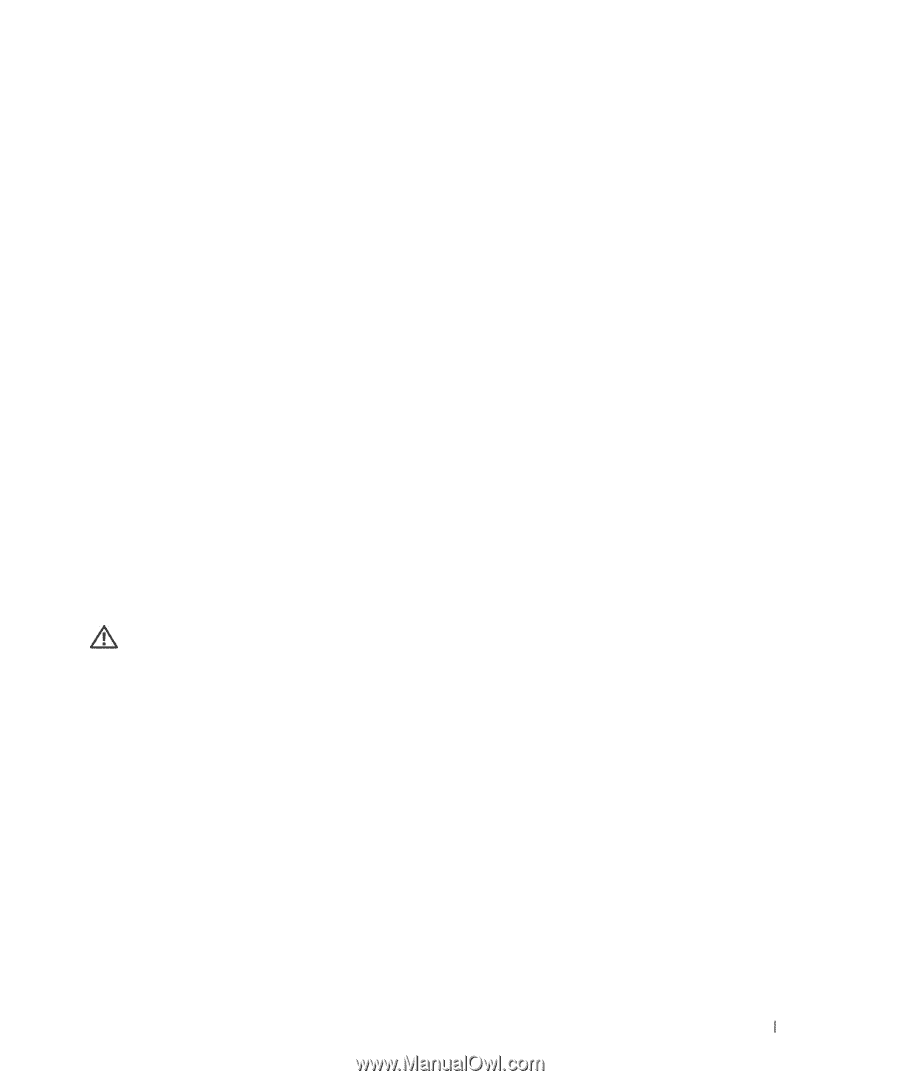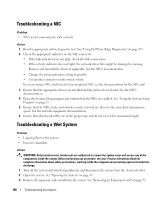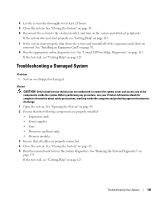Dell PowerEdge SC1430 Hardware Owner's Manual - Page 105
Troubleshooting a Diskette Drive
 |
View all Dell PowerEdge SC1430 manuals
Add to My Manuals
Save this manual to your list of manuals |
Page 105 highlights
d Swap the memory module in socket 1 with another of the same capacity. See "Installing Memory Modules" on page 77. e Rotate the hard-drive carrier back into the system. See "Rotating the Hard-Drive Carrier Into the System" on page 46. f Close the system. See "Closing the System" on page 43. g Reconnect the system to its electrical outlet, and turn on the system and attached peripherals. h As the system boots, observe the monitor screen and the indicators on the keyboard. 13 Perform the following steps: a Turn off the system and attached peripherals, and disconnect the system from its electrical outlet. b Open the system. See "Opening the System" in "Installing System Components." c Rotate the hard-drive carrier out of the system. See "Rotating the Hard-Drive Carrier Out of the System" on page 44. d Repeat step d through step h in step 12 for each memory module installed. If the problem persists, see "Getting Help" on page 123." Troubleshooting a Diskette Drive Problem • Error message indicates a diskette drive problem. Action CAUTION: Only trained service technicians are authorized to remove the system cover and access any of the components inside the system. Before performing any procedure, see your Product Information Guide for complete information about safety precautions, working inside the computer and protecting against electrostatic discharge. 1 Enter the System Setup program and verify that the diskette drive is configured correctly. See "Using the System Setup Program" on page 27. 2 Run the appropriate online diagnostic test. See "Using Dell PowerEdge Diagnostics" on page 113. 3 Turn off the system and attached peripherals, and disconnect the system from the electrical outlet. 4 Open the system. See "Opening the System" on page 43. 5 Ensure that the diskette drive interface cable is securely connected to the diskette drive and the system board. 6 Ensure that a power cable is properly connected to the drive. 7 Close the system. See "Closing the System" on page 43. 8 Reconnect the system to the electrical outlet, and turn on the system and attached peripherals. 9 Run the appropriate online diagnostic test to see whether the diskette drive works correctly. Troubleshooting Your System 105