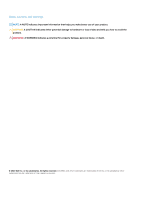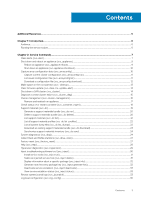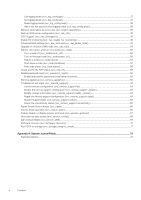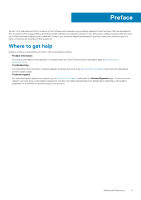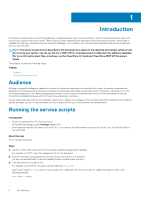Dell PowerStore 3000X EMC PowerStore Service Scripts Guide - Page 6
Introduction, Audience, Running the service scripts
 |
View all Dell PowerStore 3000X manuals
Add to My Manuals
Save this manual to your list of manuals |
Page 6 highlights
1 Introduction PowerStore includes service scripts that enable you to diagnose issues, solve common problems, perform certain operational tasks, and recover your system from an error state. These scripts provide in-depth level of information and a lower level of system control than is available through other interfaces such as PowerStore Manager, CLI, and REST API. This document describes these service scripts and how you can use them. NOTE: The service scripts that are described in this document are a subset of the operating environment software tools for servicing your system. You can use the CLI or REST API for scriptable system configuration for additional capability. For more information about these interfaces, see the PowerStore CLI Guide and PowerStore REST API Developers Guide. This chapter contains the following topics: Topics: • Audience • Running the service scripts Audience Although no special knowledge is needed to run most of the service commands or understand the results, the service commands are designed with storage system administrators, field service personnel, and support personnel in mind. The service commands run on the PowerStore appliance's Linux-based operating environment. Ensure that you are familiar with the Linux shell, associated commands, PowerStore's installed hardware, and the PowerStore operating environment. Certain commands may require more training or require you to obtain root privileges. If the command description specifies more training or greater privileges, do not run the commands without an approval from your authorized service representative. Running the service scripts Prerequisites • Obtain the password for the Service account. • In PowerStore Manager, under Settings, enable SSH. • Download and install an SSH client, such as PuTTY, to a computer that has network access to the cluster. You use the SSH client to run the scripts. About this task To run the service scripts: Steps 1. Launch an SSH client, and connect to the cluster using the management IP address. For example, in PuTTY, enter the management IP for the destination. 2. Enter the username and password for the service account to log in to the system. You are connected directly to the serviceability docker container when you log in. 3. Type the name of the script to run. For example, to see the list of scripts, type the following: svc_help Each script includes a --help option. Type a space and --help after the name of a script for usage information as seen in the following example: svc_diag --help 6 Introduction