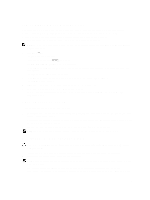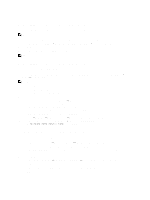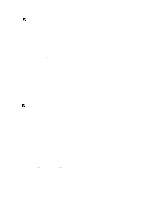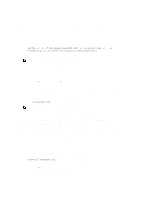Dell PowerVault 700N Dell PowerVault Network Attached Storage (NAS) Systems Ad - Page 14
Dell PowerVault Network Attached Storage NAS Systems, Troubleshooting Guide
 |
View all Dell PowerVault 700N manuals
Add to My Manuals
Save this manual to your list of manuals |
Page 14 highlights
panel LCD of your device. To resolve issues, see the Dell PowerVault Network Attached Storage (NAS) Systems Troubleshooting Guide on the Dell Support website at support.dell.com/manuals. 3. After the operating system reinstallation is complete, PowerVault NAS Initial Configuration Wizard appears on your desktop. 4. The PowerVault NAS Initial Configuration Wizard guides you through the following steps: - Installing the NAS Appliance software - Changing the default administrator password - Installing the back-end storage software (when applicable) - Selecting and installing the language pack if needed 5. After the PowerVault NAS Initial Configuration Wizard completes, proceed to the Server Manager. 14
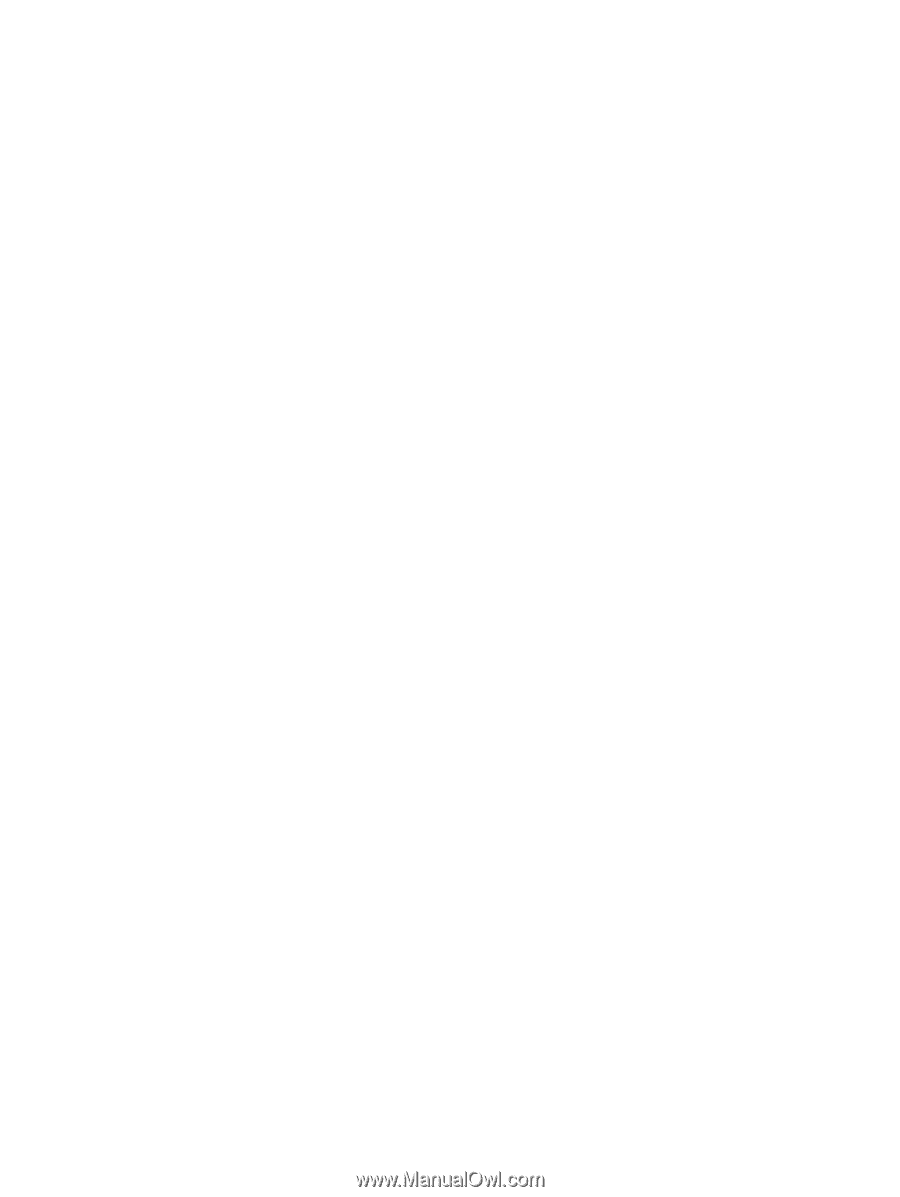
panel LCD of your device. To resolve issues, see the
Dell PowerVault Network Attached Storage (NAS) Systems
Troubleshooting Guide
on the Dell Support website at
support.dell.com/manuals
.
3.
After the operating system reinstallation is complete,
PowerVault NAS Initial Configuration Wizard
appears on your
desktop.
4.
The
PowerVault NAS Initial Configuration Wizard
guides you through the following steps:
–
Installing the NAS Appliance software
–
Changing the default administrator password
–
Installing the back-end storage software (when applicable)
–
Selecting and installing the language pack if needed
5.
After the
PowerVault NAS Initial Configuration Wizard
completes, proceed to the Server Manager.
14