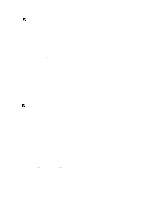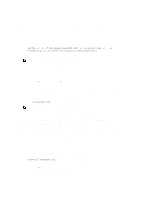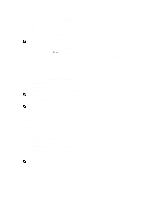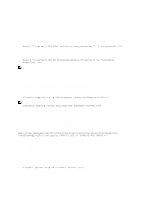Dell PowerVault 700N Dell PowerVault Network Attached Storage (NAS) Systems Ad - Page 22
Authorizing Appropriate Access To The ADS LDS Namespace Object, Configuring The Mapping Source
 |
View all Dell PowerVault 700N manuals
Add to My Manuals
Save this manual to your list of manuals |
Page 22 highlights
Authorizing Appropriate Access To The ADS LDS Namespace Object To connect to the Configuration partition: 1. Click Start, right-click Command Prompt, and click Run as administrator to open an elevated command prompt. 2. Navigate to the C:\WINDOWS\ADAM directory, and run the dsacls command to grant the Everyone group read access to the mapping data store as follows: dsacls "\\server1:389\CN=nfsadldsinstance,dc=server1" /G everyone:GR /I:T 3. Optionally, if you are setting up a shared AD LDS store to allow multiple NFS servers to query the account mapping database, add the mapping data store to the ACL to allow Read permissions for the Anonymous Logon account as follows: dsacls "\\server1:389\CN=nfsadldsinstance,dc=server1" /G "anonymous logon":GR /I:T NOTE: You can skip this step if there is no shared access between computers to the mapping data store. Configuring The Mapping Source To configure the mapping source: 1. Click Start, right-click Command Prompt, and click Run as administrator to open an elevated command prompt. 2. Run the following command, where is the name of the computer where the AD LDS instance was created, and where is the port that the AD LDS instance uses: nfsadmin mapping config adlookup=yes addomain=: NOTE: For this example, use the following: nfsadmin mapping config adlookup=yes addomain=server1:389 3. Test the setup by accessing the NFS resources and verifying that the user and group account mappings work as expected. Debug Notes For NFS Account Mapping Problems Server for NFS can be made to log account mapping failures to the Windows Event Log service by setting the following registry key: HKEY_LOCAL_MACHINE\System\CurrentControlSet\Services\nfsserver\Parameters \VerboseMappingFailureLogging INVALID USE OF SYMBOLS REG_DWORD = 1 After you create the key, you must restart the Server for NFS. Restarting The Server For NFS To restart the server for NFS: 1. Click Start, right-click Command Prompt, and click Run as administrator to open an elevated command prompt. 2. Run the following command: nfsadmin server stop && nfsadmin server start 22