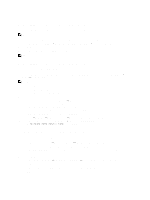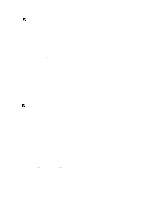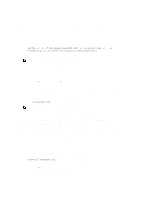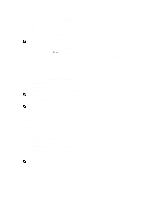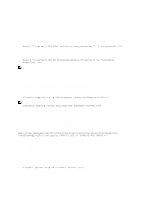Dell PowerVault 700N Dell PowerVault Network Attached Storage (NAS) Systems Ad - Page 19
Extending The AD LDS Schema To Support NFS User Mapping
 |
View all Dell PowerVault 700N manuals
Add to My Manuals
Save this manual to your list of manuals |
Page 19 highlights
To verify if an active AD LDS instance exists, start Services.msc. Each AD LDS instance is listed. Add/Remove Programs should also show that AD LDS is present. Extending The AD LDS Schema To Support NFS User Mapping To extend the AD LDS schema to support NFS mapping: 1. Click Start, right-click Command Prompt, and click Run as administrator to open an elevated command prompt. 2. Navigate to the C:\WINDOWS\ADAM directory, and type the following command: ldifde -i -u -f MS-AdamSchemaW2K8.LDF -s localhost:389 -j . -c "cn=Configuration,dc=X" #configurationNamingContext This command imports the MS-AdamSchemaW2K8.LDF file. NOTE: This example uses the default LDAP port number 389 for the AD LDS instance. The strings "cn=Configuration,dc=X" and #configurationNamingContext should not be modified. Setting A Default Instance Name For AD LDS Instances To set a default Instance Name for AD LDS Instance: 1. Click Start → Administrative Tools → ADSI Edit to open ADSI Edit. 2. In the console tree, right-click ADSI Edit and click Connect to. This opens the Connection Settings dialog box. a. Under Connection Point, select the Select a well known Naming Context option, and select Configuration from the drop-down menu. b. Under Computer, choose the Select or type a domain or server option, and type the following in the text box: localhost:389 NOTE: This example uses the default LDAP port number 389. If you specified a different port number in the Active Directory Lightweight Directory Services Setup Wizard, use that value instead. 3. Click OK. ADSI Edit refreshes to display the new connection. 4. In the resulting tree, under the Configuration node, click CN=Configuration, click CN=Sites, click CN=Default-FirstSite-Name, click CN=Servers, click CN=server1$ nfsadldsinstance, and click CN=NTDS Settings. 5. Right-click CN=NTDS Settings, and click Properties. 6. In the Properties dialog box, click msDs-DefaultNamingContext, and click Edit. 7. In the String Attribute Editor, in the Value text box, type CN=nfsadldsinstance, dc=server1, and click OK. 8. Close ADSI Edit. Updating The Active Directory Schema To update the active directory schema: 1. Click Start, right-click Command Prompt, and click Run as administrator to open an elevated command prompt. 2. Navigate to the C:\WINDOWS\ADAM directory, and type the following command: regsvr32 schmmgmt.dll This command enables the Active Directory plug-in, schmmgmt.dll . 3. Click Start → Run, and type MMC to open the Microsoft Management Console (MMC). 4. On the File menu, click Add/Remove Snap-in. 19