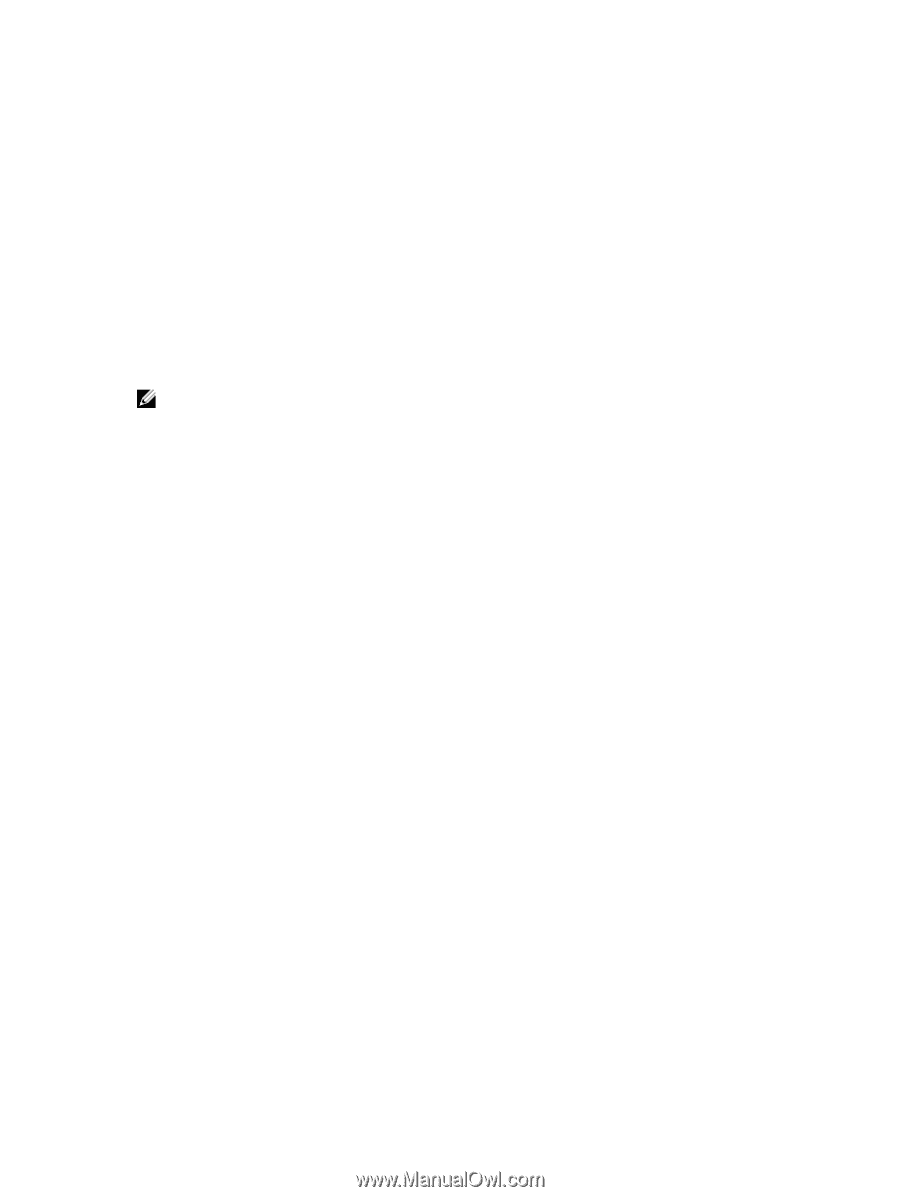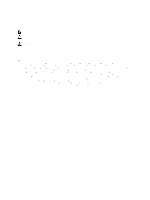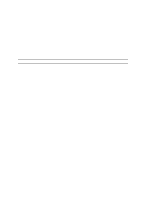Dell PowerVault 700N Dell PowerVault Network Attached Storage (NAS) Systems Ad - Page 7
Applications To Manage Your NAS System, Initial Configuration Of Your NAS System
 |
View all Dell PowerVault 700N manuals
Add to My Manuals
Save this manual to your list of manuals |
Page 7 highlights
2 Applications To Manage Your NAS System Initial Configuration Of Your NAS System To configure your NAS system: 1. Connect your NAS system to the appropriate network. The cabling is dependent on the type of Network Interface Card (NIC) that was purchased with your system. NX3300 systems should be deployed with a minimum of two systems clustered to the appropriate network. NOTE: The steps for configuring Microsoft clusters services for Windows Storage Server 2008 R2 SP1 and Windows Server 2008 R2 SP1 are similar. For more information, see support.dell.com/support/edocs/systems/ clusters. 2. Connect one end of the power cable to the NAS system and the other end to a power source. 3. Connect a keyboard, monitor, and mouse to the NAS system. 4. Press the power button to turn on the NAS system. 5. Log on to the NAS system as administrator. The default password is Stor@ge!. 6. The Dell PowerVault NAS Initial Configuration Wizard guides you with: a. An option for changing the default password. b. Selecting and configuring the back-end storage software, if applicable. c. Selecting and configuring the default system language, if needed. d. Confirming the settings. e. Rebooting the system, if necessary. 7. The Server Manager window opens each time an administrator logs on. If Server Manager does not open, you can open it by clicking Start → Administrative Tools → Server Manager. Using Server Manager, you can perform the following tasks: - Initial computer configuration - Configure networking - Change computer name Using Server Manager To Configure Your NAS System The Server Manager console is an expanded Microsoft Management Console (MMC) that contains several configuration and management tools at a single location. It serves as the single point of management for your storage system. The Server Manager main window allows you to view: • A detailed snapshot of your server's identity information • Selected security configuration options • Installed roles and features 7