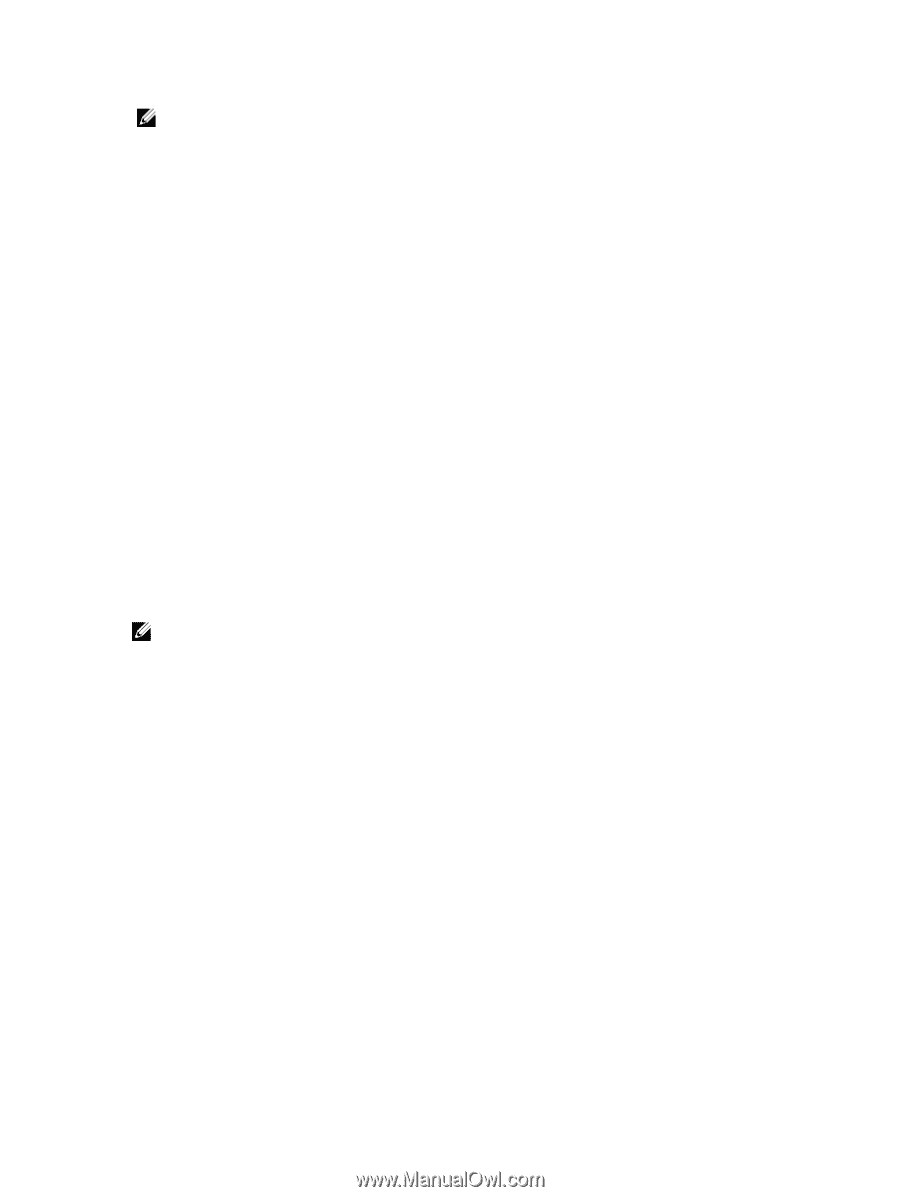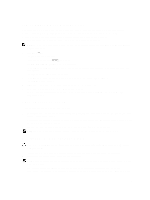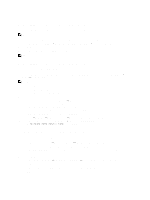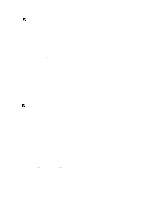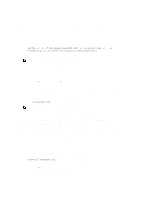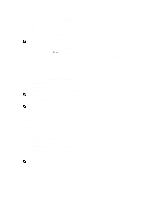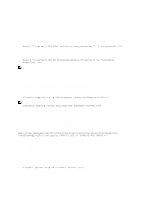Dell PowerVault 700N Dell PowerVault Network Attached Storage (NAS) Systems Ad - Page 17
Active Directory Lightweight Directory Services As Identity Mapping Source
 |
View all Dell PowerVault 700N manuals
Add to My Manuals
Save this manual to your list of manuals |
Page 17 highlights
NOTE: Reboot your system after the installation is complete. 9. Go to the NFS client, obtain the /etc/passwd and /etc/group files and copy them to a USB key. 10. Go to the UNM server and copy the UNIX files from the USB key to a local hard disk. Open Microsoft Services for NFS. 11. Select User Name Mapping and right-click Properties. 12. Go to UNIX User Source tab and select the Use Password and Group Files option. 13. Click the Browse button, select the password and group files that you had copied in the previous step. 14. Go to the Simple Mapping tab, select the Use simple maps option, and click Apply. 15. Select User Maps, and right-click Create Map. 16. Click List Windows Users and List UNIX Users options. Map the users (select one user at a time) and add to the list. Repeat this step for other listed users. 17. Open Group Maps → Create Maps. 18. List Windows & UNIX groups, map them and add to the list. 19. Open the .maphosts file (C:\Windows\msnfs and C:\Windows\amd64\cmpnents\r2 and look for the .maphosts file) and add the NFS server details (IP 4 address or host name, if DNS exists) and save the file. Active Directory Lightweight Directory Services As Identity Mapping Source Active Directory Lightweight Directory Services (AD LDS) is used for identity mapping on computers that run Windows Server 2008 R2 in an environment where no Active Directory exists to support user mapping. Before you start AD LDS mapping: • Determine the users and groups on the UNIX-based computer that must be mapped to users and groups on the Windows-based computer. • Get the UID and GID for each UNIX user, and the GID for each UNIX group. • Create a user or group on the Windows-based computer for each UNIX user or group to be mapped. NOTE: Each UID and GID requires a unique mapping. You cannot use one-to-many or many-to-one mappings. Configuring AD LDS For Services For NFS To configure AD LDS for services for NFS you must: 1. Install the AD LDS server role. 2. Create a new AD LDS instance. 3. Extend the AD LDS schema to support NFS user mapping. 4. Set a default instance name for AD LDS instances. 5. Update the active directory schema. 6. Add user and group account maps from a UNIX-based computer to a Windows-based computer. 7. Authorize appropriate access to the ADS LDS namespace object. 8. Configure the mapping source. Installing The AD LDS Server Role To install the AD LDS Server Role: 1. Click Start → Administrative Tools → Server Manager. 2. In the console tree, right-click the Roles node, and click Add Roles to start the Add Roles Wizard. 17