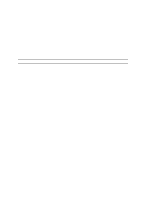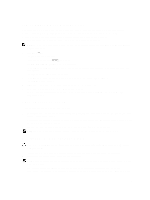Dell PowerVault 700N Dell PowerVault Network Attached Storage (NAS) Systems Ad - Page 9
Share And Storage Management, File Server Resource Manager, Storage Report Management, Disk Management
 |
View all Dell PowerVault 700N manuals
Add to My Manuals
Save this manual to your list of manuals |
Page 9 highlights
Share And Storage Management Share and Storage Management provides a centralized location to manage folders and volumes that are shared on the network: • To create Server Message Block (SMB) shares, see "Creating Server Message Block Shares". • To create the NFS shares, see "Creating the NFS Share". NOTE: Volume operations are only available when Virtual Disk Service (VDS) hardware providers are installed on the solution. VDS is not supported on this NAS system. File Server Resource Manager FSRM is a suite of tools for Windows Storage Server 2008 R2 that allows administrators to understand, control, and manage the quantity and type of data that is stored on their system. By using FSRM, administrators can place quotas on folders and volumes, actively screen files, and generate comprehensive storage reports. This set of advanced instruments not only helps the administrator efficiently monitor existing storage resources, but it also aids in the planning and implementation of future policy changes. For more information, see "Creating Quotas and File Screens". Storage Report Management The Storage Reports Management node of the FSRM MMC snap-in allows you to: • Schedule periodic storage reports to identify trends in disk usage. • Monitor attempts to save unauthorized files for all users or a selected group of users. • Generate storage reports instantly. Disk Management Disk Management is a system utility for managing hard disks and the volumes or partitions that they contain. Disk Management allows you to initialize disks, create volumes, and format volumes with the FAT, FAT32, or NTFS file systems. It also helps perform most disk-related tasks without restarting the system or interrupting users. Most configuration changes take effect immediately. Enabling Distributed File System Management Distributed File System (DFS) is not enabled on your system by default. To enable DFS: 1. Click Start → All Programs → Administrative Tools → Server Manager. Alternatively, you can click Start and type Server Manager in the Search programs and files box. The Server Manager window is displayed. 2. Locate and click Add Role Services. Alternatively you can right-click Files Services and click Add Role Services. The Add Role Services window is displayed. 3. Select the Distributed File System check box and complete the wizard. 9