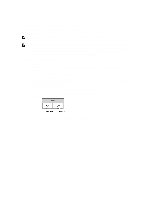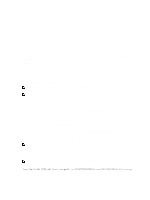Dell PowerVault DX6112 Dell DX Object Storage Platform User's Guide - Page 16
DX Content Router Rules Configurator
 |
View all Dell PowerVault DX6112 manuals
Add to My Manuals
Save this manual to your list of manuals |
Page 16 highlights
DX Content Router Rules Configurator The DX Content Router Rules Configurator (CRRC) is a Java based application that helps you configure the rules used by the Publisher Service running on the DX Content Router. CRRC allows you to manage XML-based rule sets without requiring XML-specific knowledge. Using The Dell DX Content Router Rules Configurator The CRRC runs on a DX Cluster Services Node (CSN) in a DX Storage cluster. It configures the rules.xml file located at /etc/caringo/contentrouter/rules.xml. For more information on the rule sets, see the Content Router Setup and Configuration Guide at dell.com/support/manuals. To configure the DX content router rules using the CRRC: 1. Start the CRRC, by running the command at the installation path (/opt/dell/crrc): ./run_crrc.sh The Home screen is displayed. 2. In the Home screen, select the type of rule set that you want the content router to use. 3. Select an option from a list of pre-defined rule sets: Create a Custom rule set or Modify current rule set and click Next. The Editor screen is displayed. You can view the Main tab and XML tab on the Editor screen. On the Main tab, you can: - Add Group - Add Channel - Add filter - Delete - Set OR condition - Reset - Modify existing filter node NOTE: If you select Modify current rule set, proceed to step 4. 4. To modify an existing Filter node, select the relevant filter node. The Filter editor frame displays the selected filter node details. 5. In Filter a stream by header or lifepoint?, select header to filter the stream by its header, or select lifepoint to filter the stream by its lifepoint. 6. In Select a filtering criterion, select: - Filter if header or lifepoint exists - Filter if header or lifepoint does not exist - Filter if header or lifepoint meets a criterion 7. In Select a type of header or lifepoint, select the appropriate option for each header and lifepoint, or choose Custom... and in the Enter custom value field, enter the relevant value. 8. If you select, Filter if header or lifepoint meets a criterion in step 6, the Insert Criterion button in Add Filtering criterion is activated. 9. You can write a Boolean expression containing criteria. To generate the entered criteria, click Insert criterion. The Add a Criterion dialog box is displayed. It allows you to add a criteria based on the following filter types: - Filter based on date and duration of header or lifepoint - Filter based on value of header or lifepoint 16