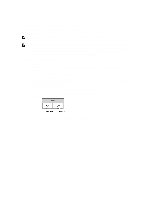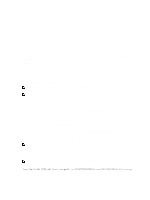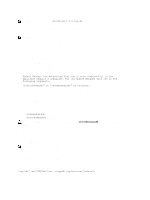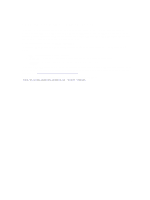Dell PowerVault DX6112 Dell DX Object Storage Platform User's Guide - Page 18
Installing The System In A Rack, Cabling The Appliance, Turning On The DX Storage Node
 |
View all Dell PowerVault DX6112 manuals
Add to My Manuals
Save this manual to your list of manuals |
Page 18 highlights
NOTE: The DX Storage Node is preconfigured to network boot from the DX Cluster Services Node. The network ports must be connected to the private network before the system is turned on. Installing The System In A Rack If the DX system includes a rail kit, locate the Rack Installation Instructions supplied with the rail kit. Follow the instructions to install the rails in the rack unit and to install the DX system in the rack. Cabling The Appliance Locate the Getting Started Guide that shipped with your system and follow the instructions to attach the power and network cables to the DX system. Connect the network ports to the cluster's private network on the same IP subnet as the other storage nodes. The DX Storage Node is preconfigured to network boot from the DX Cluster Services Node and the NIC ports are preconfigured in balanced-alb modes. Turning On The DX Storage Node After cabling the storage node, turn it on, and verify that the network boot is successful. NOTE: If the network boot is not successful, verify that the cables are correctly connected to the private network. Enabling Capacity In DX Cluster Services Console The DX Storage Cluster capacity is licensed. To expand the cluster capacity, you must purchase a capacity license. On purchasing a capacity license, you receive a capacity license card that contains an activation code. Enter the activation code in the DX Cluster Services console to enable the additional cluster capacity. NOTE: The capacity is only applicable to the cluster in which it is entered. To activate additional cluster capacity, follow the instructions in the Cluster Services Node Installation and Configuration Guide. Adding Network Adapter To DX Storage Nodes You can add additional network adapters to the DX Storage Nodes to expand the network bandwidth to the storage nodes. To add additional network adapters: 1. Turn off the DX Storage Node. 2. To add a network adapter, follow the steps in the DX Storage Node's Owner's Manual at dell.com/support/manuals. 3. Connect the Ethernet ports to the private network. See the figure in Adding Network Adapters to DX Cluster Services Nodes. 4. Turn on the DX Storage Node. The DX Storage Node is automatically configured with all network ports bonded. 18