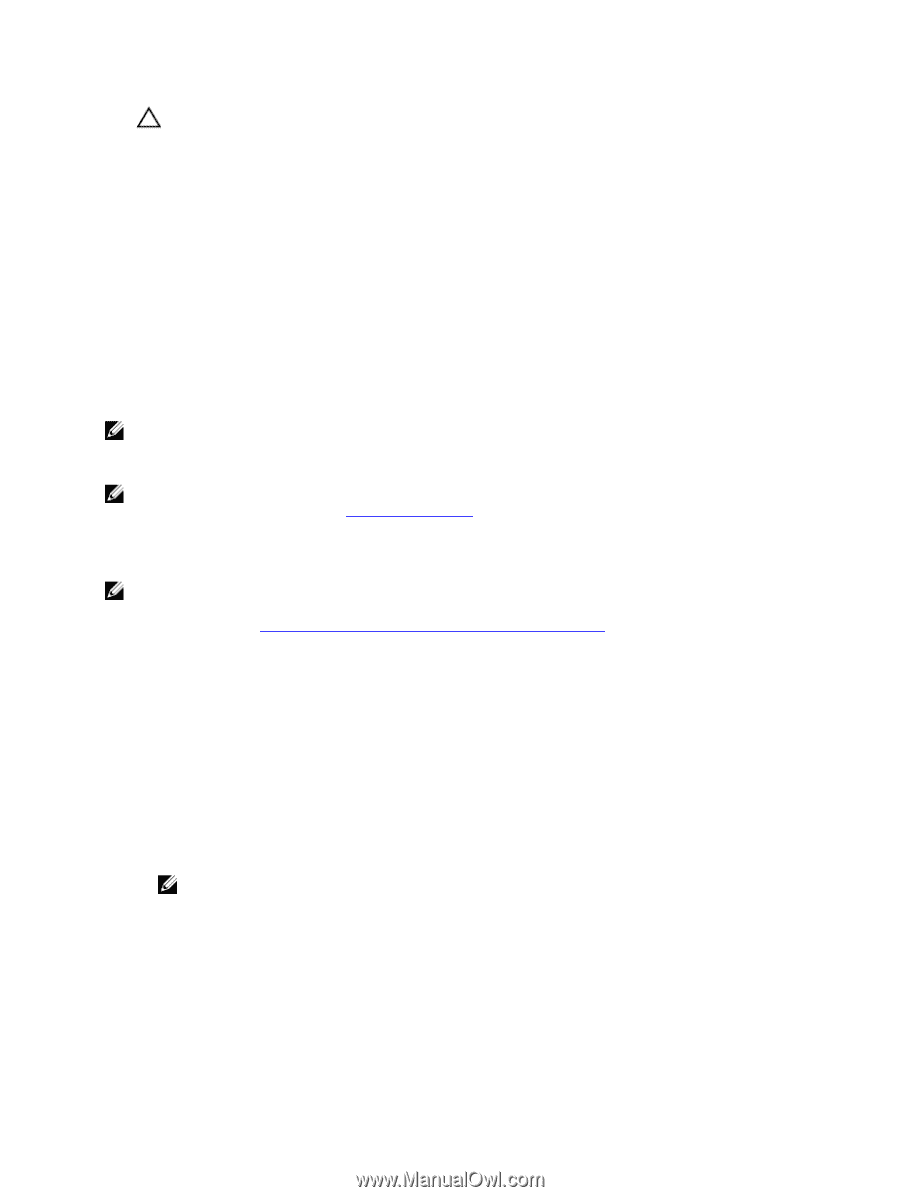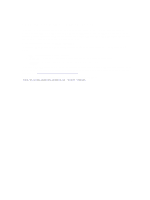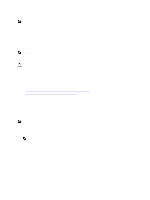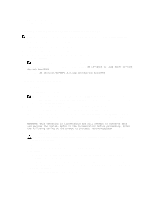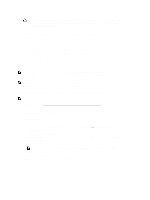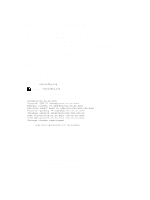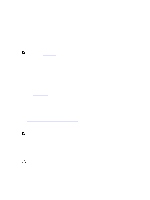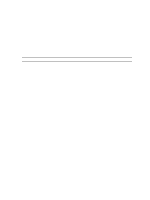Dell PowerVault DX6112 Dell DX Object Storage Platform User's Guide - Page 28
Upgrading From DX 2.x To DX 3.1 Using Restore Manager, Preparing To Upgrade From DX 2.x To DX 3.1
 |
View all Dell PowerVault DX6112 manuals
Add to My Manuals
Save this manual to your list of manuals |
Page 28 highlights
CAUTION: Before executing any recovery or update procedure with the RM tool, it is recommended to back up the current configuration. You can use the backup option in the Cluster Services tab on the CSN console to backup the current configuration. a) Enter the access code and follow the on-screen instructions. A screen is displayed which shows the versions of the RM and the DX system. b) Click Next. RM determines if data recovery is possible. c) Do one of the following: * If data recovery is possible, click Reboot to restart the system. The RM completes installing the DX system software, drivers, and firmware. After the installation is complete, a message is displayed prompting you to restart the system. After restarting, the DX system is installed and ready for initial configuration. * If data recovery is not possible, an error message is displayed. Re-run the RM in Factory mode and follow the instructions in step 4. The RM saves all the user settings at: /u01/system_recovery_data/ NOTE: The Backup Manifest UUID is saved in the /u01/system_recovery_data/bootstrap file. This information is required to reconfigure the CSN. The other UUID is contained within (the saved) cluster.cfg file which contains the cluster settings. NOTE: Manual steps must be followed to reconfigure the CSN with the saved settings. For more information on completing the recovery process, see Reconfiguring The CSN. Upgrading From DX 2.x To DX 3.1 Using Restore Manager NOTE: A direct upgrade from DX version 1.0 to DX version 3.1 is not supported. To upgrade from version 1.0 to version 3.1, you must first upgrade to DX version 2.x.x, and then to DX 3.1. For more information on upgrading from DX 1.0 to DX 2.x.x, see Appendix - Upgrading DX Systems From Version 1 To Version 2. Preparing To Upgrade From DX 2.x To DX 3.1 To prepare for an upgrade from DX 2.x to DX 3.1: 1. Create a backup of the current configuration: a) On the Dell DX Object Storage Platform screen, select Cluster Services → Backup and Restore. b) Click Create Backup to start the backup process. The Configuration and Backup Restore page is displayed. c) After the backup is complete, and the Manifest is saved, the Manifest UUID is displayed on the Configuration and Backup Restore screen. Note down the Manifest UUID. The Manifest UUID is required to restore an earlier configuration. NOTE: You can locate the Manifest UUID at: /var/opt/caringo/csn/backup/manifest/bootstrap 2. Run the RM in Recovery Mode. The RM installs the Operating System, and saves the configuration files. On the CSN, the following user settings are saved in the backup location: 28