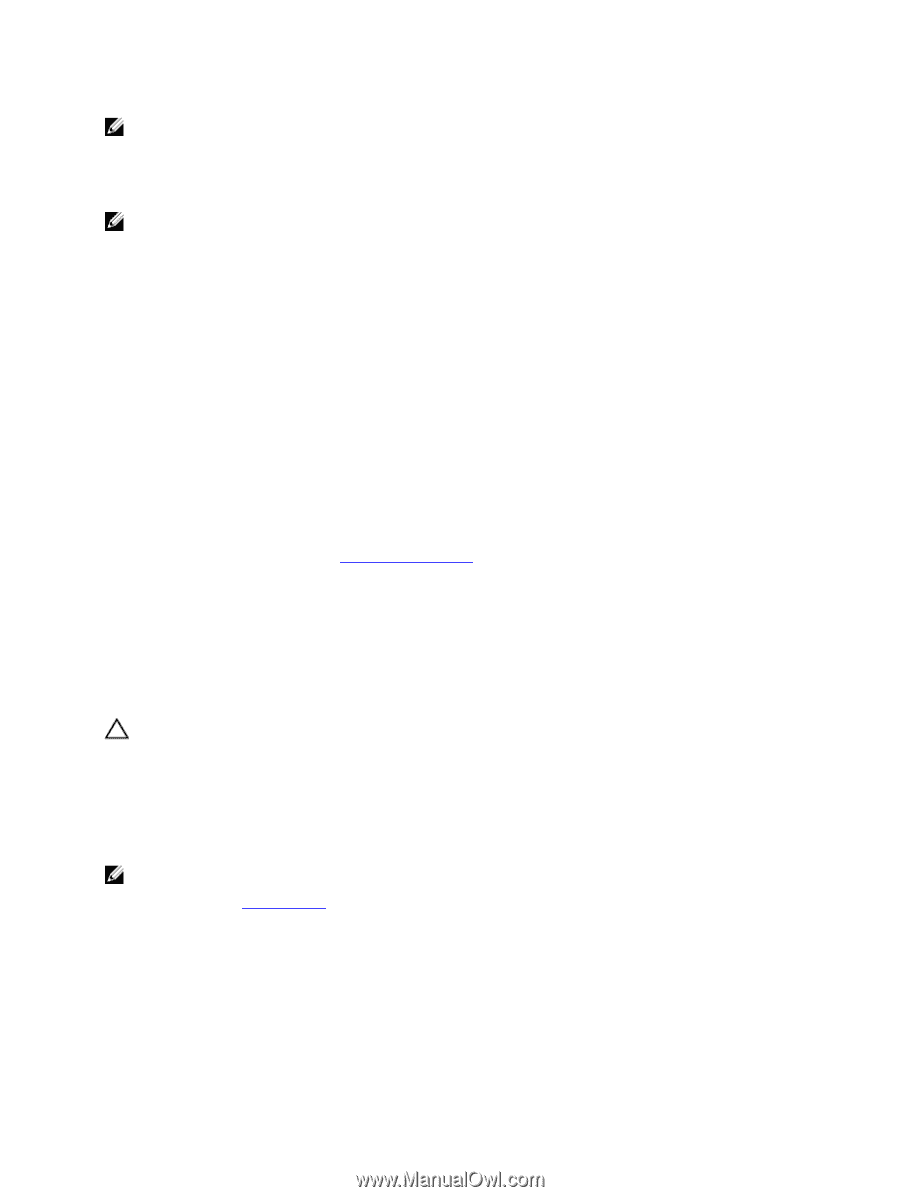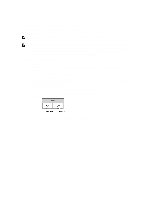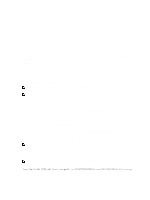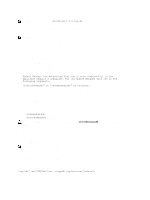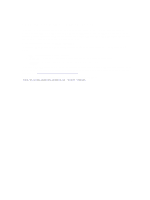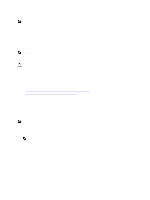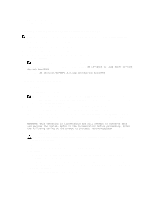Dell PowerVault DX6112 Dell DX Object Storage Platform User's Guide - Page 22
Receiving System Software Update Notifications, Downgrading A Payload, Troubleshooting Update Failures
 |
View all Dell PowerVault DX6112 manuals
Add to My Manuals
Save this manual to your list of manuals |
Page 22 highlights
NOTE: In the above command, is an example of the name of an update package. The name of the package will change as the version number changes. The progress information is displayed on the console as the update is executed. After all updates are complete, a message is displayed on the console if an updated component requires a restart. NOTE: The system does not restart automatically, although the system is unusable until the restart. Receiving System Software Update Notifications Dell technical update subscriptions allow you to receive critical product alerts, updates to files, drivers, and utilities for your system. To register for these notifications: 1. Go to dell.com/support/downloads. 2. Click on the Technical Subscriptions link under the Drivers and Downloads section. If a component installed on your system is newer than the component contained within the payload, the UM halts and a message similar to the following is displayed: Update Manager has determined that one or more component(s) in the appliance require a downgrade. Run the Update Manager with one of the following arguments: -forcedowngrade" or "-skipdowngrade" to continue. In this case, download the latest UM payload from dell.com/support before continuing. For more information on managing downgrade scenarios, see Downgrading A Payload. Downgrading A Payload If a new payload is not available on the Dell support site, or you want to proceed after a downgrade is halted, the UM can be re-run with one of the following options: • -skipdowngrade - The UM ignores the newer component and executes the upgrade. • -forcedowngrade - The UM attempts to downgrade the component. CAUTION: All components do not support downgrades. Use -forcedowngrade only under the guidance of Dell Support. Troubleshooting Update Failures If an update fails, the system may be in an unusable state. For information on which component update(s) failed, see the /var/log/update.log. In most cases, running the update once again recovers the system from this state. NOTE: The logs are located at /var/log/dellaum.log. If the error persists, see Contacting Dell. Repairing The Installed System Software You can use the UM to repair the installed system software when you replace hardware, or if the Compatibility Manager (CM) reports a CRITICAL status. To repair the system software, execute the UM with the following option as root: /opt/dell/dellAUM/dellaum -noappdb -updateinstalledstack 22