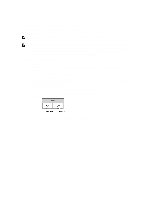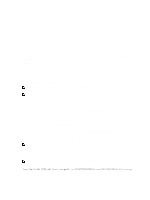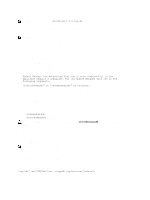Dell PowerVault DX6112 Dell DX Object Storage Platform User's Guide - Page 17
Troubleshooting The Dell DX Content Router Rules Configurator (CRRC)
 |
View all Dell PowerVault DX6112 manuals
Add to My Manuals
Save this manual to your list of manuals |
Page 17 highlights
- Filter if header or lifepoint contains a string - Filter if header or lifepoint matches a string 10. To add the selected criterion, click Add. To add the inverted logic of the selected criterion, click Add inverted. For example, if you select to filter a stream that is older than date 01/01/2000 12:00:00 and click Add Inverted, the criterion will be added as not olderThan ('Sat Jan 01 00:00:00 EST 2000'), with 'not' in the beginning. 11. In the filter editor frame, click Apply, to apply the properties to the selected filter node. 12. In the Editor screen, click Save. NOTE: When you save the selected rule set, CRRC creates a backup file of the current rules.xml at /etc/ caringo/contentrouter/. The backup file is named using a prefix of rules and the current date/time using the format MMddyyyy_HHmmss where dd=day, MM=month, yyyy=year, HH=hour, mm= minute, ss=second (for example, rules_10082011_123356.xml). NOTE: If you select Modify current rule set in the Home screen, the Validate button is displayed. To view the Validation report, click Validate. The validation report generates a report of any errors or warnings in the rule set in the rules.xml file. To save the validation report as a text file, click Save as text. Troubleshooting The Dell DX Content Router Rules Configurator (CRRC) If problems are experienced with the CRRC application, verify the following: • Ensure that the rpm is correctly installed. Run the # rpm -q -a|grep crrc command to determine the current version of the package name. The current version of the package must be 1.0.0 or higher. NOTE: The RPM Package Manager (rpm) is a command line driven package management system used in many Linux distributions, such as Red Hat Enterprise Linux, SUSE Linux Enterprise, and CentOS. • Ensure that the JAVA_HOME environment variable is set to the correct path by running the echo $JAVA_HOME command. The path needs to be set to the correct JRE or JDK installation directory (for example, /opt/dell/crrc/ jre1.6.0_25). Do not use a forward slash at the end of the navigation path. • If you log out of a Linux system, JAVA_HOME will be reset. Ensure that JAVA_HOME is set to the correct JRE or JDK installation directory after logging on (for example, /opt/dell/crrc/jre1.6.0_25). • If the CRRC application is not starting, ensure that the: - war-rules.dtd exists at /etc/caringo/contentrouter - rules.xml file content is properly formatted (for example, there are no missing tags). • Restart the Content Router Publisher Service by running the following command: /etc/init.d/cr-publisher restart If the problem persists, see Contacting Dell. Adding Additional DX Storage Nodes Before setting up the DX Storage Node, locate the Getting Started Guide shipped with your Dell DX6004S, DX6012S, DX6104-SN, or DX6112-SN system. Unpack and set up the DX platform hardware. To set up the DX Storage Node hardware: 1. Rack and cable the DX Storage system. 2. Turn on the Storage Node. 3. Enable capacity in the DX Cluster Services console. 17