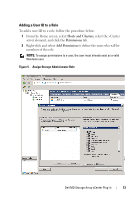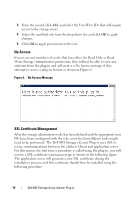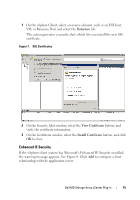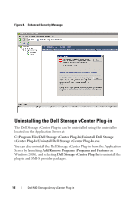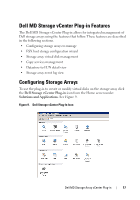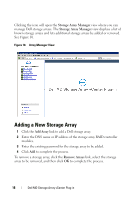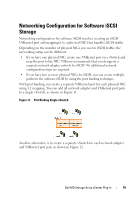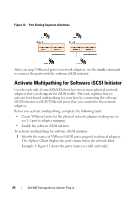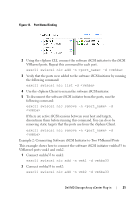Dell PowerVault MD3000i Dell MD Storage Array vCenter Plug-in User’s - Page 18
Adding a New Storage Array
 |
View all Dell PowerVault MD3000i manuals
Add to My Manuals
Save this manual to your list of manuals |
Page 18 highlights
Clicking the icon will open the Storage Array Manager view where you can manage Dell storage arrays. The Storage Array Manager view displays a list of known storage arrays and lets additional storage arrays be added or removed. See Figure 10. Figure 10. Array Manager View Adding a New Storage Array 1 Click the Add Array link to add a Dell storage array. 2 Enter the DNS name or IP address of the storage array RAID controller modules. 3 Enter the existing password for the storage array to be added. 4 Click Add to complete the process. To remove a storage array, click the Remove Arrays link, select the storage array to be removed, and then click OK to complete the process. 18 Dell MD Storage Array vCenter Plug-in

18
Dell MD Storage Array vCenter Plug-in
Clicking the icon will open the
Storage Array Manager
view where you can
manage Dell storage arrays. The
Storage Array Manager
view displays a list of
known storage arrays and lets additional storage arrays be added or removed.
See Figure 10.
Figure 10.
Array Manager View
Adding a New Storage Array
1
Click the
Add Array
link to add a Dell storage array.
2
Enter the DNS name or IP address of the storage array RAID controller
modules.
3
Enter the existing password for the storage array to be added.
4
Click
Add
to complete the process.
To remove a storage array, click the
Remove Arrays
link, select the storage
array to be removed, and then click
OK
to complete the process.