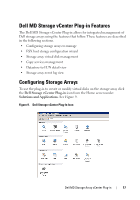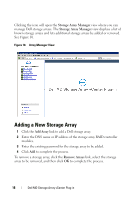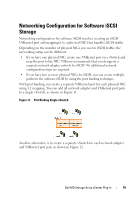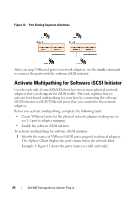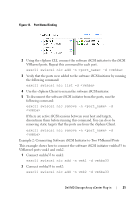Dell PowerVault MD3000i Dell MD Storage Array vCenter Plug-in User’s - Page 22
ESX Host Configuration Wizard - san
 |
View all Dell PowerVault MD3000i manuals
Add to My Manuals
Save this manual to your list of manuals |
Page 22 highlights
3 Verify vmhba33 configuration: esxcli swiscsi nic list -d vmhba33 Both vmk1 and vmk2 should be listed. In this example, if you use the vSphere client to display the Paths view for the vmhba33 initiator, you can see that it uses two different paths to access the same target. The runtime names of the paths are vmhba33:C1:T1:L0 and vmhba33:C2:T1:L0. C1 and C2 in this example indicate the two network adapters that are used for multipathing. ESX Host Configuration Wizard To use the Automatic Host Configuration utility: 1 Navigate to Hosts and Clusters within the vSphere Client, select the ESX host to be configured. 2 Right-click on the ESX host, and select the Configure ESX Host to Storage Array option from the drop-down menu. See Figure 14. This will launch the Configure ESX Host to Storage Array wizard. See Figure 15. From this wizard, you can view the current ESX host configuration to the storage array (if it is already configured). You can also add a host or host group, rename a host or host group, remove a host or host group and automatically configure the ESX host to another storage array. 3 To automatically configure the ESX host to the Dell storage array, click the storage array to be configured, and click the Suggest button. This action will define a new host and host group and add all unassigned IQN ports to that host. See Figure 15. 4 If the suggested configuration is correct, click OK to apply the changes to the storage array. If the suggestion is not correct, modify the configuration based on the iSCSI zoning rules from the previous ESX Host SAN Configuration section. 22 Dell MD Storage Array vCenter Plug-in