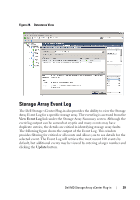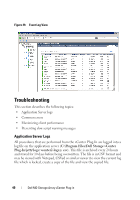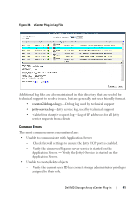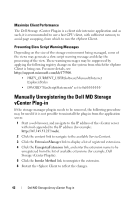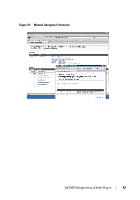Dell PowerVault MD3000i Dell MD Storage Array vCenter Plug-in User’s - Page 38
Datastores View
 |
View all Dell PowerVault MD3000i manuals
Add to My Manuals
Save this manual to your list of manuals |
Page 38 highlights
Figure 27. Physical Disk Path Configuration Datastores View After datastores are created on storage array virtual disks, you can use the Datastore tab to understand the mapping of datastores to storage array virtual disks. The intent of this view is to provide you with a quick status and view of the datastores and their underlying storage virtual disks. Use this view to identify the storage array where the datastore resides and the associated storage array virtual disk. You can view the health status of the virtual disk, the associated host and host group, RAID level, capacity and datastore free space. This view also displays the details of the datastore, such as the extent, LUN number, and health status. The Datastores view is context sensitive, so selecting a VM in the tree only displays storage elements for the selected VM. See Figure 28. 38 Dell MD Storage Array vCenter Plug-in