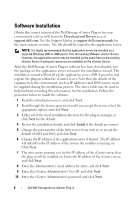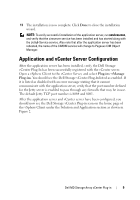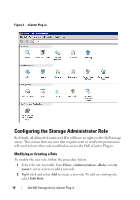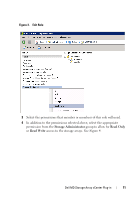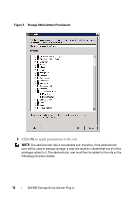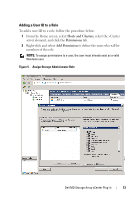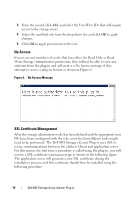Dell PowerVault MD3000i Dell MD Storage Array vCenter Plug-in User’s - Page 9
Application and vCenter Server Configuration
 |
View all Dell PowerVault MD3000i manuals
Add to My Manuals
Save this manual to your list of manuals |
Page 9 highlights
11 The installation is now complete. Click Done to close the installation wizard. NOTE: To verify successful installation of the application server, run services.msc, and verify that the cimserver service has been installed and has started along with the Jetty6-Service service. Also note that after the application server has been rebooted, the name of the CIMOM service will change to Pegasus CIM Object Manager. Application and vCenter Server Configuration After the application server has been installed, verify the Dell Storage vCenter Plug-In has been successfully registered with the vCenter server. Open a vSphere Client to the vCenter Server, and select Plug-insManage Plug-ins. You should see the Dell Storage vCenter Plug-In listed as enabled. If it is listed as disabled with an error message stating that it cannot communicate with the application server, verify that the port number defined for the Jetty server is enabled to pass through any firewalls that may be in use. The default Jetty TCP port number is 8084 and 8081. After the application server and vCenter server have been configured, you should now see the Dell Storage vCenter Plug-in icon on the home page of the vSphere Client under the Solution and Application section as shown in Figure 2. Dell MD Storage Array vCenter Plug-in 9