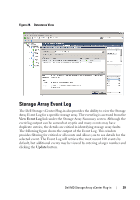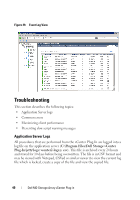Dell PowerVault MD3000i Dell MD Storage Array vCenter Plug-in User’s - Page 35
Mapping a Virtual Disk
 |
View all Dell PowerVault MD3000i manuals
Add to My Manuals
Save this manual to your list of manuals |
Page 35 highlights
Figure 24. Virtual Disk Copy Target Selection After the virtual disk copy is established, it may be managed from the Virtual Disk Copy tab. To stop a copy operation that is occurring, select the copy set to modify, and click the Stop link from the Commands box. To recopy an existing virtual disk copy, click the copy set, and click the Recopy link. To delete a copy set, select the copy set to modify, and click the Remove Copy link. This action removes the Virtual Disk Copy relationship between the two virtual disks, but does not modify or delete the target virtual disk that will still contain a copy of the original data from the source virtual disk. Mapping a Virtual Disk After creating new virtual disks, use the Mappings tab to present the virtual disks to the ESX host for use. See Figure 25. From this view, you can manage hosts, host groups, and virtual disk mappings. To present a new virtual disk to an ESX host, click the Add Mapping link to start the Add Mapping wizard. Dell MD Storage Array vCenter Plug-in 35