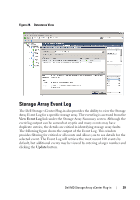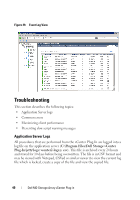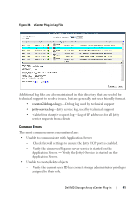Dell PowerVault MD3000i Dell MD Storage Array vCenter Plug-in User’s - Page 36
Hosts and Clusters, Configuration tab, Storage Adapters, con d. See
 |
View all Dell PowerVault MD3000i manuals
Add to My Manuals
Save this manual to your list of manuals |
Page 36 highlights
Figure 25. Virtual Disk Mapping View From the wizard, select the host group or host to which the new virtual disk will be mapped. Select the LUN number to use and virtual disk to be mapped. Click OK to complete the mapping. After the virtual disks have been mapped to the ESX host, the storage adapters on the ESX host must be rescanned to detect the new storage virtual disks. This action is accomplished from Hosts and Clusters viewConfiguration tabStorage Adapters for the ESX host being configured. See Figure 26. NOTE: It may be necessary to run the rescan twice to detect all of the new storage virtual disks that have been mapped to the ESX host. 36 Dell MD Storage Array vCenter Plug-in

36
Dell MD Storage Array vCenter Plug-in
Figure 25.
Virtual Disk Mapping View
From the wizard, select the host group or host to which the new virtual disk
will be mapped. Select the LUN number to use and virtual disk to be mapped.
Click
OK
to complete the mapping.
After the virtual disks have been mapped to the ESX host, the storage
adapters on the ESX host must be rescanned to detect the new storage virtual
disks. This action is accomplished from
Hosts and Clusters
view
Configuration tab
Storage Adapters
for the ESX host being
configured. See Figure 26.
NOTE:
It may be necessary to run the rescan twice to detect all of the new storage
virtual disks that have been mapped to the ESX host.