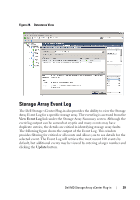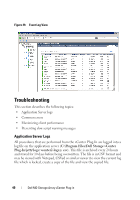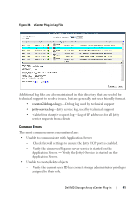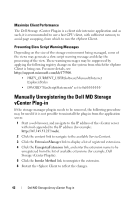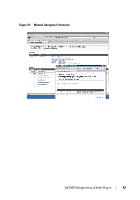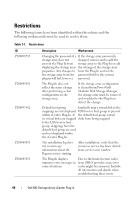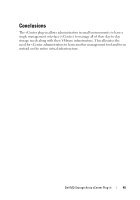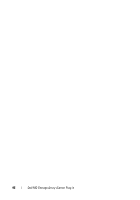Dell PowerVault MD3000i Dell MD Storage Array vCenter Plug-in User’s - Page 42
Maximize Client Performance, Preventing Slow Script Warning Messages - restart
 |
View all Dell PowerVault MD3000i manuals
Add to My Manuals
Save this manual to your list of manuals |
Page 42 highlights
Maximize Client Performance The Dell Storage vCenter Plug-in is a client side intensive application and as such, it is recommended to use a fast CPU client, with sufficient memory to avoid page swapping, from which to run the vSphere Client. Preventing Slow Script Warning Messages Depending on the size of the storage environment being managed, some of the views may generate a slow script warning message and delay the processing of the view. These warning messages may be suppressed by applying the following registry change on the system from which the vSphere Client is being run. For more details, see http://support.microsoft.com/kb/175500. • HKEY_CURRENT_USER\Software\Microsoft\Internet Explorer\Styles • DWORD "MaxScriptStatements" set to 0xFFFFFFFF Manually Unregistering the Dell MD Storage vCenter Plug-in If the storage manager plug-in needs to be removed, the following procedure may be used if it is not possible to uninstall the plug-in from the application server. 1 Start a web browser, and navigate to the IP address of the vCenter server with /mob appended to the IP address (for example: http://147.145.51.217/mob). 2 Click the content link to navigate to the available ServiceContent. 3 Click the ExtensionManager link to display a list of registered extensions. 4 Click the UnregisterExtension link, and enter the extension name to be unregistered from the list of available extensions (for example, Dell Storage vCenter Plug-In). 5 Click the Invoke Method link to unregister the extension. 6 Restart the vSphere Client to reflect the changes. 42 Dell MD Storage Array vCenter Plug-in