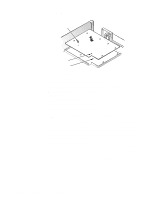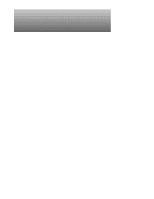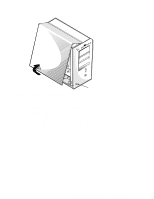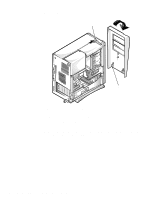Dell Precision 400 Service Manual (.pdf) - Page 81
Eject, Power, and Reset Buttons, To remove the eject, follow these steps
 |
View all Dell Precision 400 manuals
Add to My Manuals
Save this manual to your list of manuals |
Page 81 highlights
Eject, Power, and Reset Buttons eject button front bezel power button reset button Figure 5-3. Eject, Power, and Reset Button Removal To remove the eject, power, and reset buttons, follow these steps: 1. Lay the front bezel on a flat work surface, with the back of the bezel facing up. 2. To remove the 3.5-inch diskette-drive eject button, pull gently on the plastic part of the button until it comes free. 3. To remove the power button or the reset button, use a small screw- driver and push in the two or three plastic clips that hold the button to the bezel. When these clips are released, the button comes free from the bezel. Removing and Replacing Parts in the Mini Tower Chassis 5-5

Removing and Replacing Parts in the Mini Tower Chassis
5-5
E
ject, Power, and Reset Buttons
Figure 5-3.
Eject, Power, and Reset Button Removal
To remove the eject, power, and reset buttons, follow these steps:
1.
Lay the front bezel on a flat work surface, with the back of the bezel
facing up.
2.
To remove the 3.5-inch diskette-drive eject button, pull gently on the
plastic part of the button until it comes free.
3.
To remove the power button or the reset button, use a small screw-
driver and push in the two or three plastic clips that hold the button to
the bezel.
When these clips are released, the button comes free from the bezel.
power button
reset button
front bezel
eject button