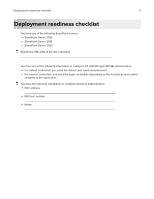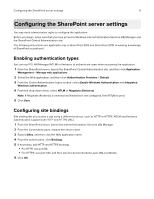Dell S5840cdn Color Smart Printer Print from SharePoint Administrators Guide - Page 10
Restricting public access to the application, Configuring SharePoint settings
 |
View all Dell S5840cdn manuals
Add to My Manuals
Save this manual to your list of manuals |
Page 10 highlights
Configuring the application 10 4 Specify how SSL is used to connect to the SharePoint server. For more information, see "Configuring SSL settings" on page 7. 5 Click Apply. Configuring the Kerberos settings 1 From the Embedded Web Server, click Settings > Security > Login Methods. 2 From the Network Accounts section, click Add Login Method > Kerberos. 3 Type the KDC address, KDC port number, and realm. Note: Type the realm in uppercase. 4 Click Save and Verify. Configuring the access control 1 From the Embedded Web Server, click Settings > Security > Login Methods. 2 From the Network Accounts section, click Manage Permissions beside Kerberos. 3 Expand Apps, and then select Print from SharePoint. 4 Click Save. Restricting public access to the application 1 From the Embedded Web Server, click Settings > Security > Login Methods. 2 From the Public section, click Manage Permissions. 3 Expand Apps, and then clear Print from SharePoint. 4 Click Save. Configuring SharePoint settings 1 From the Embedded Web Server, navigate to the configuration page for the application: Apps > Print from SharePoint > Configure 2 Add or edit a profile. 3 From the SharePoint Settings section, type the SharePoint URL. Note: Exclude the default page of the site, document libraries, or folders. For example, to add http://SharePointURL/Docs/default.aspx, type http://SharePointURL/Docs. 4 Type the URL scheme for My Site. Use %s for the SharePoint URL and %u for the user ID variable. For example, if the My Site URL is http://SharePointURL/personal/user1, where: • http://SharePointURL is the SharePoint URL. • personal is the path name. • user1 is the user ID.