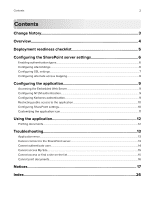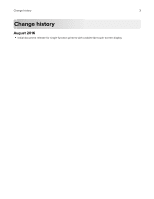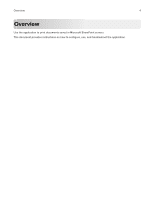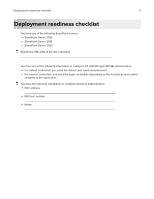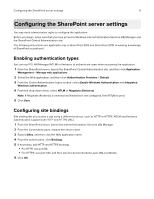Dell S5840cdn Color Smart Printer Print from SharePoint Administrators Guide - Page 7
Configuring SSL settings, Sites, SSL Settings, Require SSL, Apply
 |
View all Dell S5840cdn manuals
Add to My Manuals
Save this manual to your list of manuals |
Page 7 highlights
Configuring the SharePoint server settings 7 Configuring SSL settings The application supports HTTP and HTTPS URLs. HTTPS uses an SSL certificate to establish secure connection between the printer and the SharePoint server. Access the Internet Information Services (IIS) Manager to specify how the SSL certificate is used depending on your authentication type. 1 From the SharePoint server, launch the Internet Information Services (IIS) Manager. 2 From the Connections pane, expand the server name. 3 Expand Sites, and then click the Web application name. 4 From the IIS section, double-click SSL Settings. 5 Configure the SSL settings. Note: If you select Require SSL, then only HTTPS is supported. Some SharePoint server SSL settings are not supported depending on your authentication type. A check mark indicates a supported SSL configuration. Authentication type Embedded Web Server SSL settings NTLMv1 Disabled Ignore SharePoint server settings Accept X Required X NTLMv2 Ignore User Certificates Provide User Certificates Disabled X X X X X X Kerberos Ignore User Certificates Provide User Certificates Disabled X X X X X X Ignore User X Certificates Provide User X X X Certificates Smart Card Authentication Client Disabled Ignore User Certificates X X X Provide User Certificates Note: For more information on configuring SSL and client certificates for Smart Card Authentication Client, see the Smart Card Authentication Client Administrator's Guide. 6 From the Actions pane, click Apply.