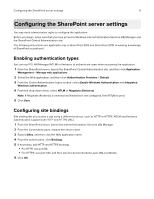Dell S5840cdn Color Smart Printer Print from SharePoint Administrators Guide - Page 11
Customizing the application icon, Apply, Print from SharePoint, Configure
 |
View all Dell S5840cdn manuals
Add to My Manuals
Save this manual to your list of manuals |
Page 11 highlights
Configuring the application 11 Then the scheme is %s/personal/%u. 5 In the Filtered Locations field, type the names of the document libraries that you want to hide on the printer display, separated by commas. Note: The list of document libraries are shown on the left side of the printer display. For some printer models, you may need to touch to view the document libraries. 6 In the Default Start Location field, type the name of the document library that you want to appear by default when you launch the application. Note: You can also use the sites listed on the left side of the printer display as the default start location. 7 Click Apply. Customizing the application icon 1 From the Embedded Web Server, navigate to the configuration page for the application: Apps > Print from SharePoint > Configure 2 Specify the text and image that you want to appear on your home screen. Note: For more information, see the mouse‑over help. 3 Click Apply.