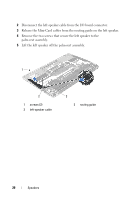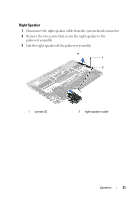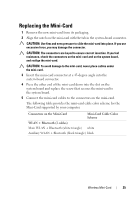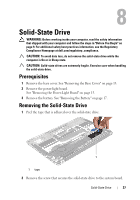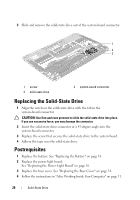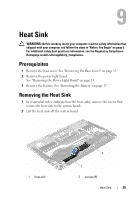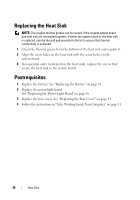Dell Studio XPS 13 Owner's Manual (PDF) - Page 25
Replacing the Mini-Card
 |
UPC - 883685979287
View all Dell Studio XPS 13 manuals
Add to My Manuals
Save this manual to your list of manuals |
Page 25 highlights
Replacing the Mini-Card 1 Remove the new mini-card from its packaging. 2 Align the notch on the mini-card with the tab in the system-board connector. CAUTION: Use firm and even pressure to slide the mini-card into place. If you use excessive force, you may damage the connector. CAUTION: The connectors are keyed to ensure correct insertion. If you feel resistance, check the connectors on the mini-card and on the system board, and realign the mini-card. CAUTION: To avoid damage to the mini-card, never place cables under the mini-card. 3 Insert the mini-card connector at a 45-degree angle into the system-board connector. 4 Press the other end of the mini-card down into the slot on the system board and replace the screw that secures the mini-card to the system board. 5 Connect the mini-card cables to the connectors on the mini-card. The following table provides the mini-card cable color scheme for the Mini-Card supported by your computer. Connectors on the Mini-Card Mini-Card Cable Color Scheme WLAN + Bluetooth (2 cables) Main WLAN + Bluetooth (white triangle) white Auxiliary WLAN + Bluetooth (black triangle) black Wireless Mini-Card 25