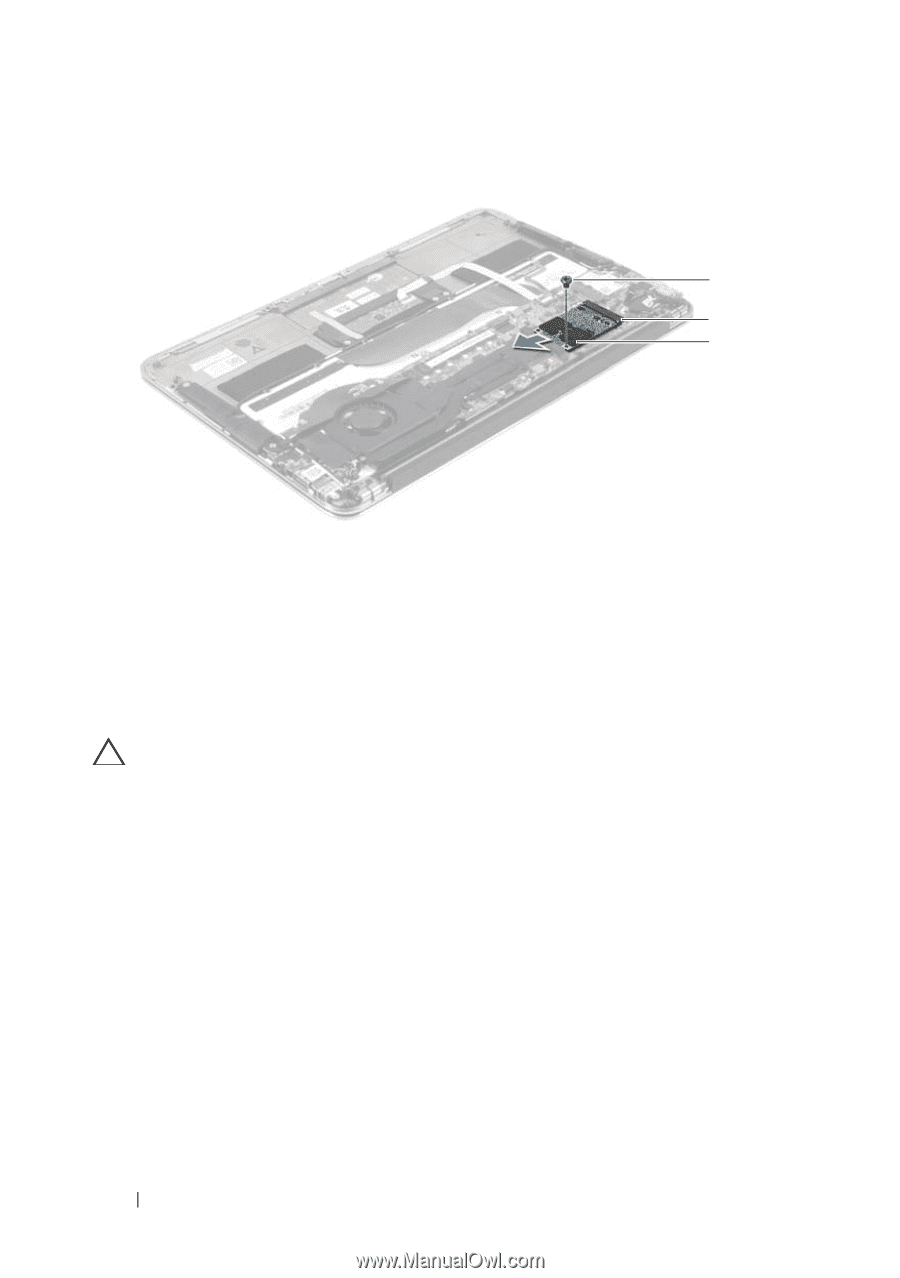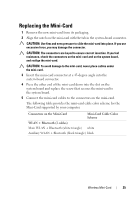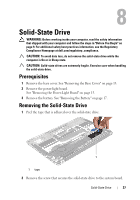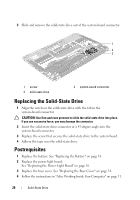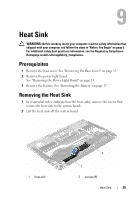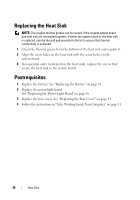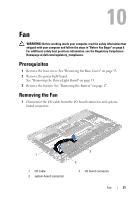Dell Studio XPS 13 Owner's Manual (PDF) - Page 28
Replacing the Solid-State Drive, Postrequisites
 |
UPC - 883685979287
View all Dell Studio XPS 13 manuals
Add to My Manuals
Save this manual to your list of manuals |
Page 28 highlights
3 Slide and remove the solid-state drive out of the system-board connector. 1 2 3 1 screw 3 solid-state drive 2 system-board connector Replacing the Solid-State Drive 1 Align the notch on the solid-state drive with the tab in the system-board connector. CAUTION: Use firm and even pressure to slide the solid-state drive into place. If you use excessive force, you may damage the connector. 2 Insert the solid-state drive connector at a 45-degree angle into the system-board connector. 3 Replace the screw that secures the solid-state drive to the system board. 4 Adhere the tape over the solid-state drive. Postrequisites 1 Replace the battery. See "Replacing the Battery" on page 18. 2 Replace the power-light board. See "Replacing the Power-Light Board" on page 16. 3 Replace the base cover. See "Replacing the Base Cover" on page 14. 4 Follow the instructions in "After Working Inside Your Computer" on page 11. 28 Solid-State Drive